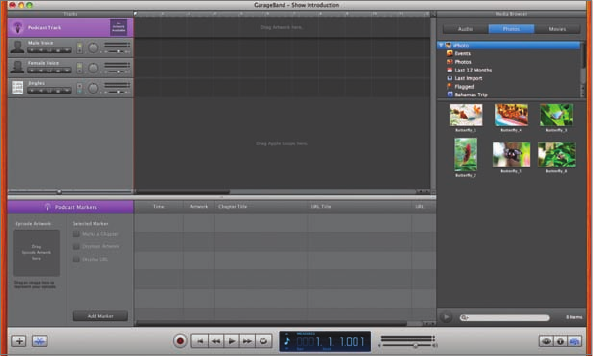
Showing and Hiding the Podcast Track, Browser, and Editor 389
The Podcast Template project opens, with the empty Podcast Track, editor
with marker information, and Media Browser already showing. The Media
Browser contains buttons for three different types of media files (Audio,
Photos, Movies), a browser that lets you navigate to the media files you want
to use, and a media list showing the media files in the current location.
You can use movie files to create a video podcast. Likewise, any files in
the Photos pane of the Media Browser can be used as episode artwork for
your podcast.
Besides the default items from your iLife media library, you can add other
folders of still images and photos to the Photos pane so you can access art-
work files anywhere on your computer.
Showing and Hiding the Podcast Track,
Browser, and Editor
Because you’re using the Podcast template from the GarageBand welcome
screen, all of the basic tracks and panes needed for a podcast are already show-
ing. However, as you work on your own podcast projects, chances are you’ll need
to show and hide some tracks and panes to maximize your Timeline workspace.
1 Choose Control > Hide Editor or press Command-E to hide the editor.

390 Recording a Podcast
2 Choose Control > Hide Media Browser or press Command-R to hide the
Media Browser.
The podcast template includes a Podcast Track and three pre-built audio
tracks, including Male Voice, Female Voice, and Jingles. You can always add
more tracks or delete unneeded tracks from the Timeline.
To make your vocal tracks easier to hear, GarageBand has automatically
enabled ducking. This means that some tracks take priority as lead tracks
while others function as backing tracks (as indicated by the yellow and
blue arrows next to the track name). By default, the voice tracks are set as
priority tracks, whereas the Jingles track is set as a backing track that will
be ducked as needed to favor the voice tracks.
NOTE
Whenever a sound is present on a lead track, the volume of the
backing tracks is lowered. Ducking is indicated by the arrows pointing up
and down next to each track’s header. Click the up arrow to indicate a lead
track. Click the down arrow to indicate a backing track.
3 Double-click the podcast track to select it.
The Podcast Track pane opens. Let’s edit the information about this show
introduction.
4 Triple-click the name below Artist and enter your own name.
5 Triple-click the name below Composer, enter the name Matthew Ebel, and
press Return.
..................Content has been hidden....................
You can't read the all page of ebook, please click here login for view all page.
