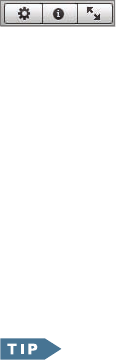
28 Importing and Organizing Your Photos
4 Type the new title, Stinson Beach in November, and then press Return.
The new title appears below the Event.
Adding Event Descriptions
Giving Events meaningful titles helps you quickly identify them when you view
their key photos in the viewing area. Sometimes, though, a title doesn’t provide
enough information, especially when you make use of iPhoto’s search abili-
ties, which you’ll learn about later. For example, “Stinson Beach in November”
doesn’t tell you what was notable about that day. That’s where Event descrip-
tions come in.
To provide a more detailed description of an Event, use the Information pane
that optionally appears at the bottom of iPhoto’s Source list.
1 If the Information pane isn’t showing, in the row of buttons below the
Source list, click the middle button.
2 Adjust the size of the pane by dragging the dimpled separator bar above
the title Information up or down.
3 Click in the description area at the bottom of the pane.
4 Type a description: Surfing, mud-packs, and a glorious sunset on a warm
November day.
5 Click anywhere outside the description area to apply your changes.
You can provide an Event with a title and a description at the
time you import images from a camera or a card. Fill out the two fields
that appear at the bottom of the viewing area before you click one of the
Import buttons.
..................Content has been hidden....................
You can't read the all page of ebook, please click here login for view all page.
