 Adding Transition Effects
by Mary Plummer, Richard Harrington, Michael Wohl, Michael E. Cohen
Apple Training Series: iLife ’09
Adding Transition Effects
by Mary Plummer, Richard Harrington, Michael Wohl, Michael E. Cohen
Apple Training Series: iLife ’09
- Table of Contents (1/3)
- Table of Contents (2/3)
- Table of Contents (3/3)
- Getting Started (1/2)
- Getting Started (2/2)
- iPhoto: Great Pictures Made Easy
- Lesson 1 Importing and Organizing Your Photos
- Shooting Photos
- Grasping the Technical Details
- Opening iPhoto for the First Time
- Connecting Your Camera to iPhoto
- Importing Photos from a Camera or Card
- Importing Selected Photos
- Importing Photos from a Memory Card
- Importing Video from a Camera
- Importing from Applications
- Importing Photo Files
- Viewing Events
- Looking at Event Key Photos
- Skimming an Event
- Navigating the Viewing Area
- Zooming In
- Viewing the Entire iPhoto Library
- Organizing Your Events
- Choosing Meaningful Event Titles
- Adding Event Descriptions
- Changing an Event’s Key Photo
- Splitting Events
- Merging Events
- Reordering Events
- Moving Photos Between Events
- Creating a New Event
- Identifying Photos with Faces
- Manually Identifying Faces
- Automatically Identifying Faces
- Identifying Missing Faces
- Identifying Photos with Places
- Placing Photos
- Creating a Place
- Lesson Review
- Lesson 2 Reviewing and Improving Your Photos
- Comparing Photos
- Rating Your Photos
- Assigning Keywords to Your Photos
- Searching Your iPhoto Library
- Searching with Text
- Searching by Date
- Searching by Keyword
- Searching by Rating
- Hiding Unwanted Photos
- Throwing Photos Away
- Cropping Photos
- Straightening Photos
- Touching Up Photos
- Enhancing Photos
- Removing Red-Eye from Photos
- Retouching Your Photos
- Applying Adjustments to Improve a Photo
- Adjusting Exposure and Levels
- Adjusting Contrast and Definition
- Adjusting Highlights and Shadows
- Adjusting Saturation
- Adjusting Temperature and Tint
- Adjusting Sharpness and Noise
- Using Effects
- Lesson Review
- Lesson 3 Sharing Your Photos
- Making a Photo Album
- Changing an Album’s Contents
- Arranging an Album’s Photos
- Creating Empty Albums
- Organizing Your Albums with Folders
- Changing the Order of Albums
- Making a Smart Album
- Setting a Date Range for a Smart Album
- Putting People in Their Place with a Smart Album
- Displaying Photos as a Screen Saver
- Sharing Photos on Your Local Network
- Emailing Photos
- Syncing Photos to an Apple Device
- Making a Slideshow
- Customizing a Slideshow
- Exporting a Slideshow
- Sharing Photos in MobileMe Gallery
- Sharing Photos with Flickr
- Sharing Photos with Facebook
- Sharing Facebook Tags with Faces
- Lesson Review
- Lesson 4 Publishing Your Photos
- Lesson 1 Importing and Organizing Your Photos
- iMovie: Making Great Movies
- Lesson 5 Instant Moviemaking: Creating Your First iMovie
- Opening iMovie
- Managing Events
- Rejecting Footage
- Marking Favorites
- Building a Project
- Creating a New Project
- Adding More Clips
- Rearranging Clips
- Adjusting Clips
- Precision Editing
- Finishing Your Movie
- Improving Color
- Adding Transition Effects
- Adding Audio
- Using Themes
- Customizing Your Theme
- Customizing Transitions
- Modifying Titles
- Adding a Map
- Lesson Review
- Lesson 6 Tell All the World: Sharing and Publishing Your Movie
- Sharing Right Here, Right Now
- Playing Movies Full Screen
- Switching Between Projects and Events
- Sharing at School
- Sharing to iTunes
- Sharing to the Whole World
- Sharing to YouTube
- Sharing to the Whole World At Better Quality
- Sharing to Your MobileMe Gallery
- Sharing with Your Collaborators
- Sharing to the Media Browser
- Finding Movies in the Media Browser
- Making Changes After Publishing
- Sharing in the Living Room
- Adding Chapter Markers
- Exporting a QuickTime Movie
- Lesson Review
- Lesson 7 Making Your Masterpiece: Shooting and Importing Video
- Shooting to Edit
- Covering a Scene
- Looking for Story Structure
- Moving the Camera
- The Lingo of Motion
- Justify Any Movement
- Fix It Later
- Recording Sound
- Bringing It Home
- Understanding Video Formats
- Finding a Happy Medium
- Importing Movie Files
- Capturing from a Flip Camera
- Getting Footage from iPhoto
- Capturing from iSight
- Preparing Your Footage
- Adding Keywords
- Filtering Events
- Lesson Review
- Lesson 8 The Cutting Edge: Advanced Editing Techniques
- Lesson 9 Hollywood, Here I Come: Creating Visual Effects
- Creating a Polished Opening
- Adding a Still Image from iPhoto
- Adding a Title
- Applying Video Effects
- Adding a Single-Point Map
- Playing a Clip Backwards
- Changing Clip Speed
- Creating a Freeze Frame
- Adding Transitions
- Color Correction
- Stabilizing Your Clips
- Using Green-Screen Shots
- Performing a Green-Screen Edit
- Lesson Review
- Lesson 10 If Seeing Is Believing: Working with Audio
- Lesson 5 Instant Moviemaking: Creating Your First iMovie
- GarageBand: A Musical Sampler
- Lesson 11 Learning to Play Music with GarageBand
- Opening GarageBand
- Connecting Musical Instruments to Your Computer
- Connecting a MIDI Instrument to the Computer
- Learning to Play Guitar or Piano
- Taking a Guitar or Piano Lesson
- Exploring the Interface
- Navigating Between Lesson Sections
- Customizing the Lesson Workspace
- Tuning and Recording During a Lesson
- Changing a Lesson Mix
- Downloading Additional Learn to Play Lessons
- Taking an Artist Lesson
- Lesson Review
- Lesson 12 Jamming with a Virtual Band
- Selecting a Musical Genre
- Navigating and Controlling Playback
- Auditioning Virtual Musicians (Instrument Parts)
- Mixing Instruments in Magic GarageBand
- Setting Up Your Instrument
- Adding an Instrument
- Recording a Part
- Opening and Saving the Song in GarageBand
- Sharing Your Finished Projects
- Sharing with iLife Applications
- Exporting Projects to iTunes
- Setting GarageBand Preferences for iTunes
- Evaluating the Song’s Output Level
- Sending a Song to iTunes
- Lesson Review
- Lesson 13 Creating an iPhone Ringtone
- Lesson 11 Learning to Play Music with GarageBand
- iWeb and iDVD: Publishing with iLife
- Lesson 14 Recording a Podcast
- Creating a New Podcast Project
- Showing and Hiding the Podcast Track, Browser, and Editor
- Choosing Podcast Recording Equipment
- Exploring the Vocal Track Presets
- Project Tasks
- Working with Music and Sound Effects
- Editing the Podcast
- Adjusting a Recorded Track
- Importing a GarageBand Project
- Working with Automation Curves
- Working with Artwork and Markers
- Adding Artwork to the Media Browser
- Adding Episode Artwork to the Project
- Adding Artwork to the Podcast Track
- Resizing and Cropping Artwork
- Viewing Marker Information
- Adding a URL to a Marker
- Adding Episode Info to a Podcast
- Lesson Review
- Lesson 15 Publishing a Website
- Deciding the Site’s Purpose
- Choosing a Theme
- Making the Homepage
- Modifying the Header
- Adding Your Photos to the Page
- Adding Text to the Page
- Building a Photos Page
- Adding Pictures and Other Content to the Page
- Adding a Movie Page
- Adding a Map to a Blank Page
- Publishing the Site
- Publishing Your Website to MobileMe
- Publishing Your Website via FTP
- Publishing to a Folder
- Lesson Review
- Lesson 16 Creating a Blog and Podcast
- Making the Homepage
- Modifying the Browser Background
- Modifying the Page Background
- Modifying the Header
- Adding Your Photos and Graphics to the Page
- Adding Text to the Page
- Building a Blog
- Formatting the Archive and Page
- Creating Entries
- Creating a Video Post
- Making a Podcast
- Matching the Podcast Section to Your Site’s Style
- Refining and Archiving Your Entries
- Publishing the Site
- Adding the Podcast to iTunes
- Lesson Review
- Lesson 17 Making a DVD
- Lesson 14 Recording a Podcast
- Index
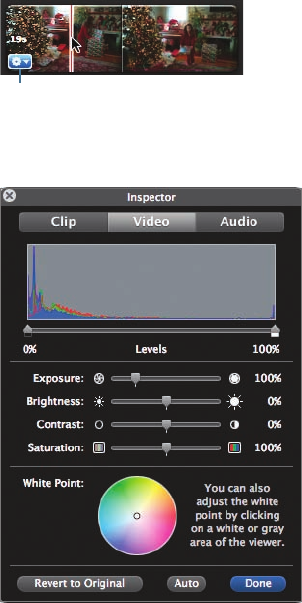
Improving Color 185
Improving Color
Another aspect of your project that could use some improvement is the pic-
ture quality. One shot might be too dark, or the camera’s white balance might
have been set incorrectly, and so on. iMovie has easy-to-use tools to hide such
mistakes and make your movie look beautiful.
1 Position your pointer over the first clip and pause until a small blue menu
appears.
Action pop-up menu
2 Click the menu and choose Video Adjustments.
The Video Inspector opens. The controls here are very similar to the
options available in iPhoto.
This shot is underexposed and will look a lot better if you brighten it up.

186 Instant Moviemaking: Creating Your First iMovie
3 Increase the Exposure slider to about 160%.
This succeeds in brightening the image, but brightening it caused the color
to seem a little drab.
4 Increase the Contrast to about 30% and increase the Saturation to
about 160%.
5 When you’re satisfied with the color settings, click Done.
You may want to make similar adjustments to some of the other
clips in this project.
-
No Comment
..................Content has been hidden....................
You can't read the all page of ebook, please click here login for view all page.