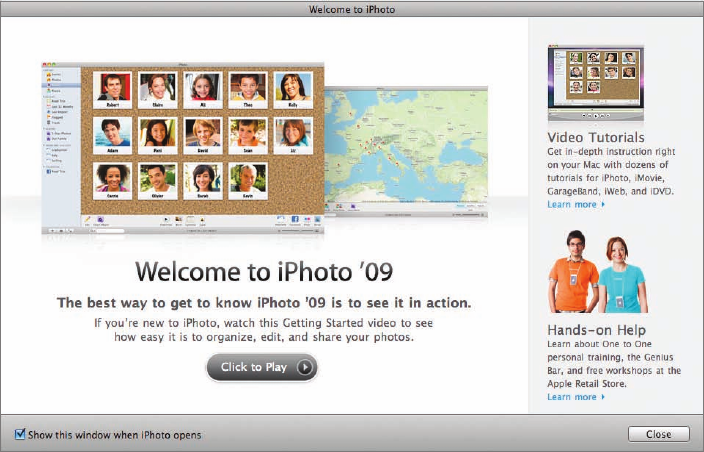
10 Importing and Organizing Your Photos
If you do turn it on, iPhoto’s Places feature can use the GPS information in
your pictures to show you exactly where you took each shot. You’ll find out
more about Places later in this lesson.
Opening iPhoto for the First Time
The first time you open a new copy of iPhoto, it asks you to make a number of
decisions: whether you want to see the introductory Welcome to iPhoto win-
dow every time iPhoto opens, whether you want iPhoto to open automatically
whenever you connect a camera to your Mac, and whether you want iPhoto to
look up photo locations for you.
1 To begin, open iPhoto.
After a few seconds, iPhoto displays its main window, a dialog attached
to the window, another dialog, and the Welcome to iPhoto window. The
Welcome to iPhoto window appears in front of the others.
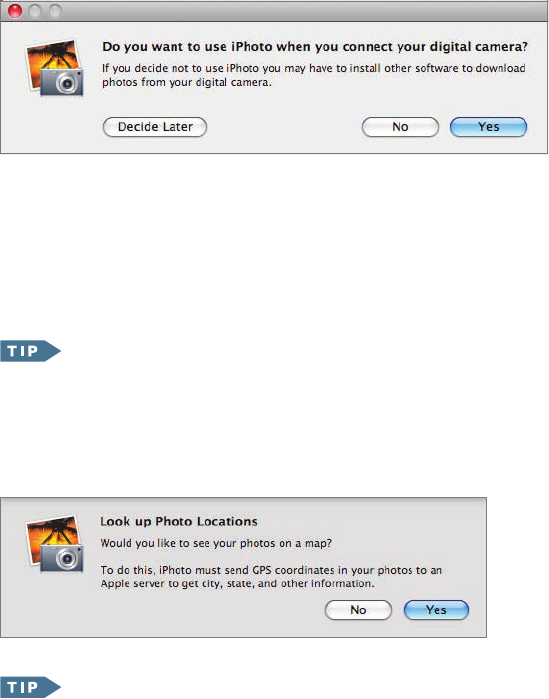
Opening iPhoto for the First Time 11
2 In the Welcome to iPhoto window, deselect “Show this window when
iPhoto opens,” and then click Close.
When the Welcome to iPhoto window closes, a new dialog appears, asking
if you want iPhoto to open whenever you connect a camera.
3 Click Yes.
If you click No in this dialog, iPhoto still detects a connected camera when
iPhoto is running, but iPhoto won’t open automatically when you connect
a camera to your Mac.
If you have an iPhone and regularly connect it to your Mac to
sync and charge it, you may want to click No so that iPhoto won’t open
every time you connect the device.
4 In the dialog attached to the iPhoto window, click Yes.
You can change the camera connection settings using iPhoto’s
General preferences, and you can change the location lookup settings
using iPhoto’s Advanced preferences. You can see the Welcome to iPhoto
window at any time by choosing it from iPhoto’s Help menu.
..................Content has been hidden....................
You can't read the all page of ebook, please click here login for view all page.
