
210 Tell All the World: Sharing and Publishing Your Movie
11 Click OK.
A new bar appears at the top of the Project Browser.
12 Click the “Tell a friend” button.
Your email program opens and loads a pre-written email message, direct-
ing the reader to a link for your YouTube movie.
13 Enter a name or two into the email To field and go shopping for your
Oscar outift.
Sharing to the Whole World At Better Quality
So now you’ve shared your movie with the world on YouTube, and like many
other aspiring filmmakers, you may be disappointed with the way your mas-
terpiece looks on its site.
Sharing to Your MobileMe Gallery
Although YouTube makes videos that just about anyone with an Internet con-
nection can watch, they’re not exactly known for having the best image quality
(although recent improvements have helped some).
If you want to publish your movie at the highest possible quality and share it
with friends, family, or clients, you can upload it to your personal MobileMe
Gallery (account required). It may not be seen by quite as many people as
the YouTube version, but you can be sure of the quality, and your viewers can
download the movie to their own computers and watch it at their leisure.
1 Choose Share > MobileMe Gallery.
If you’re not currently signed in to your MobileMe account, a Sign In
dialog appears.
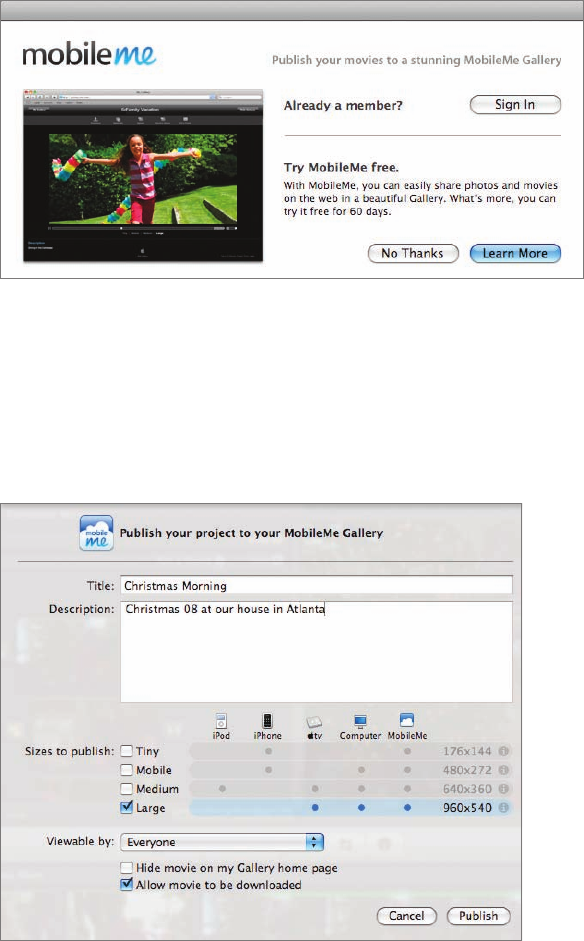
Sharing to Your MobileMe Gallery 211
If you are already signed in, you can skip to step 4.
2 Click Sign In and follow the instructions, or click Learn More to sign up
for a new account.
3 When you have finished signing in, return to iMovie and choose Share >
MobileMe Gallery again.
The “Publish your project to your MobileMe Gallery” dialog appears.
..................Content has been hidden....................
You can't read the all page of ebook, please click here login for view all page.
