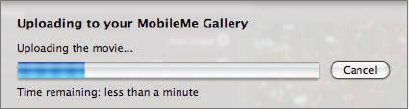
212 Tell All the World: Sharing and Publishing Your Movie
4 Enter a description for your movie and choose the Large size.
5 Choose who can view the movie in the “Viewable by” pop-up menu.
Selecting the “Hide movie on my Gallery home page” checkbox will
still publish the movie to your site, but viewers will need to know the
exact web address to find it. Otherwise, iMovie will add a link on your
MobileMe homepage that anyone can follow.
Selecting the “Allow movie to be downloaded” checkbox means a down-
load link will be added to the MobileMe Gallery page. Otherwise, viewers
will have to watch the video play on your webpage.
6 Click Publish.
iMovie will create the new (large) version of the movie, then upload it to
your MobileMe page.
NOTE
Because this file is so much bigger than the others, uploading it
may take significantly more time, depending on the speed of your Internet
connection.
When it’s finished, iMovie will provide you with a direct link to the movie
as well as the Tell a Friend option.
7 Click OK.
Sharing with Your Collaborators
So now you know how to share your movie with the world, but what if you’re
not quite finished with your movie yet? Maybe you need to polish the sound-
track in GarageBand, or prepare the movie for iDVD.
..................Content has been hidden....................
You can't read the all page of ebook, please click here login for view all page.
