
Finding Movies in the Media Browser 213
Sharing to the Media Browser
To share your movies seamlessly between programs, publish them to the iLife
Media Browser.
1 Choose Share > Media Browser.
2 Select the size(s) you want, and click Publish.
NOTE
If you’ve already shared a particular file size to iTunes, that option
won’t be available here. (And if you’ve shared all the file sizes to iTunes,
the Share > Media Browser command won’t even be available.) That’s
because everything in iTunes is accessible through the Media Browser. The
opposite is not true, however—files published to the Media Browser are
not accessible through iTunes.
Finding Movies in the Media Browser
When you open GarageBand, iDVD, or iWeb, you’ll find a small button near
the lower-right corner of the screen that opens the iLife Media Browser.
1 Open GarageBand, iDVD, or iWeb.
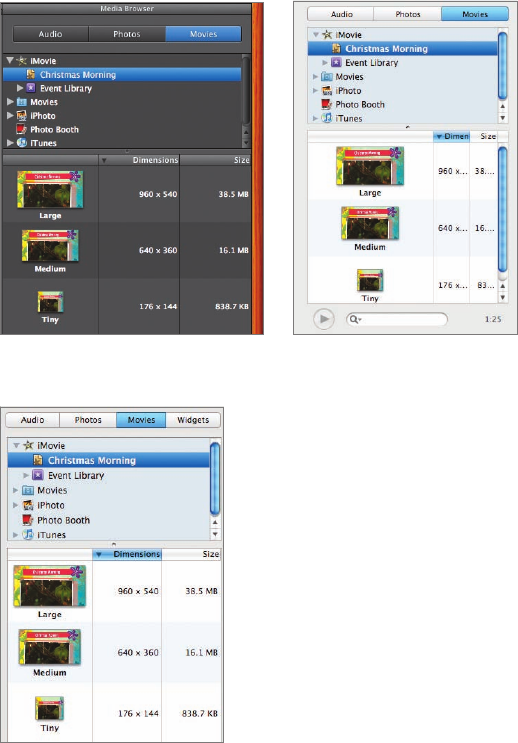
214 Tell All the World: Sharing and Publishing Your Movie
2 From within the application, open the iLife Media Browser.
In GarageBand In iDVD
In iWeb
3 Click the Movies button, expand the iMovie section, and select the project name
(in this case, Christmas Morning).
The various sizes you’ve published to the Media Browser or to iTunes are avail-
able for you to use.
..................Content has been hidden....................
You can't read the all page of ebook, please click here login for view all page.
