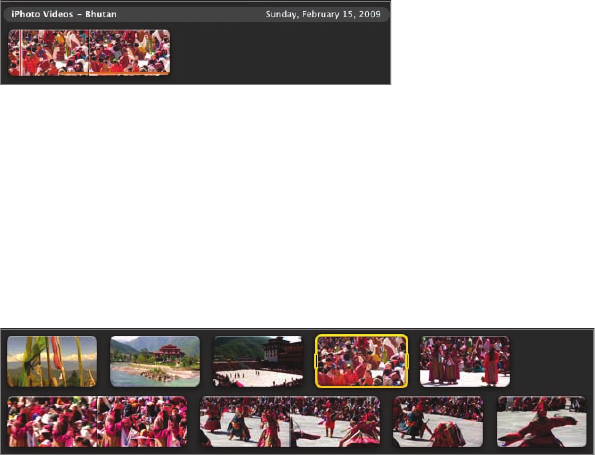
Inserting a New Clip 255
movies mixed in with your iPhoto Events, you can access them directly from
iMovie’s Event Library.
1 In the Event Library, click the iPhoto Videos logo to load any such movies
into the Event Browser.
Videos will be sorted by Event name. You should have an Event called
Bhutan, containing a single video clip.
NOTE
If you did not complete Lesson 1 in the iPhoto section, you can
import the same file by choosing File > Import > Import Movies and
navigating to Desktop/iLife09_Book_Files/Lesson_08/FestCrowd.mov
For more on importing movies, see Lesson 7.
2 Click the clip once to select the default four-second section, and drag it in
between the wide shot of the stadium and the full shot of the musicians.
The clip is added to the sequence, providing a natural bridge between the
two shots.
Inserting a New Clip
Go ahead and watch the whole project. There’s a wide shot of a group of danc-
ers in blue frocks and yellow skirts. The shot is great. It allows you to get a
sense of the scope of the event and it’s one of the only shots that show a group
moving in (near-) perfect formation. However, it does go on a little long.
You learned several ways to shorten a clip in Lesson 5, and you’ll learn some
other similar techniques in the next few exercises. But in this instance, rather
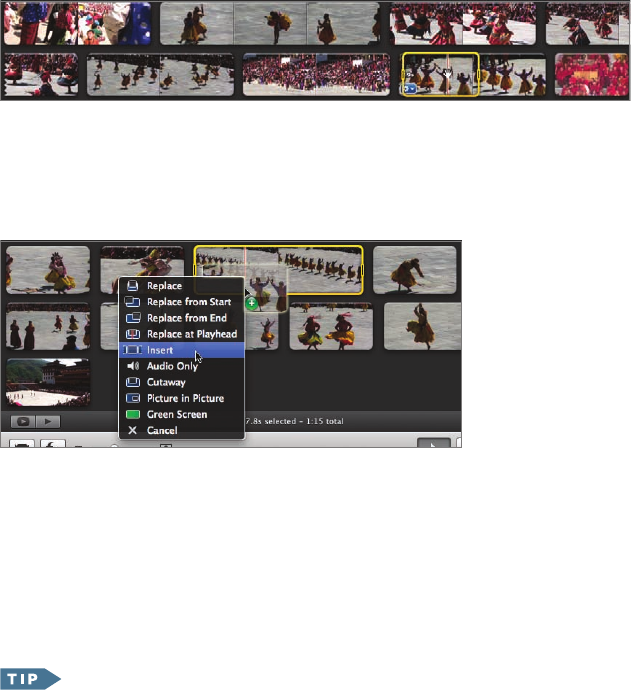
256 The Cutting Edge: Advanced Editing Techniques
than shorten it, you’ll insert a new shot in the middle of it, thereby breaking it
into two separate shorter pieces.
1 In the Event Library, click ATS – Bhutan.
2 Skim the clips until you find the shot of the same yellow-skirt dancers, but
in a tighter framing.
3 Click near the beginning of the shot to select the default four-second
region. Then, drag the selection on top of the wide shot in the Project
Browser. Try to drag it about one-third of the way into the clip.
When you drop the clip, a menu of options appears. These are all different
kinds of edits and effects you can apply.
4 Choose Insert.
The wide shot of the dancers is broken into two pieces and the new tighter
shot is added in between.
Inserting a new clip will always make your project longer and it
will never delete any part of the clips that it’s inserted between.
The insert occurs exactly where you dropped the clip. So if you drop it near
the beginning of the clip, the second part of the clip will be longer than the
..................Content has been hidden....................
You can't read the all page of ebook, please click here login for view all page.
