
Assigning Keywords to Your Photos 57
2 In the Saint Martin Event, under photo DSC_1055, on the row of dots,
click the fourth dot from the left.
Four stars appear beneath the photo.
3 Select DSC_0965, DSC_0894, and DSC_0994, and then choose a five-star
rating from the Photos > My Rating submenu.
The selected pictures all display a five-star rating.
To sort the pictures by ratings, choose View > Sort Photos >
By Rating.
Assigning Keywords to Your Photos
A common way to categorize items in a large collection, such as a picture
library, is to assign keywords to them. Keywords are simple tags consisting
of a word or two, such as vacation or night shot. You can assign several key-
words to the same picture, allowing the picture to belong to several catego-
ries simultaneously.
Try this technique on pictures in the Soccer Event:
1 Open the Soccer Event, and then choose View > Keywords or press
Command-Shift-K.
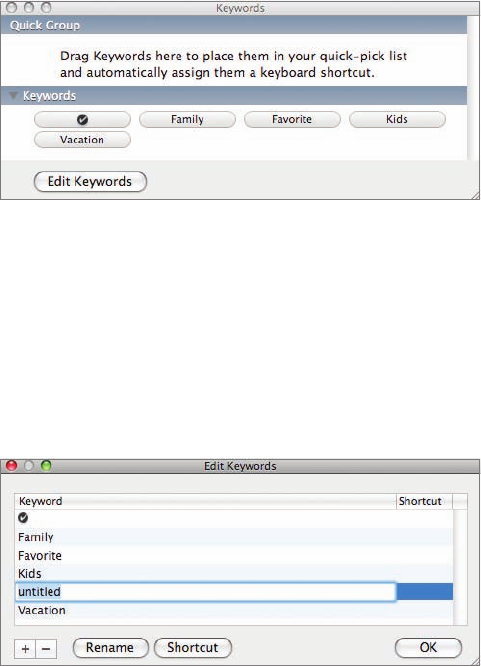
58 Reviewing and Improving Your Photos
An area for keywords now appears below each photo.
2 Choose Window > Show Keywords.
A Keywords window appears above the iPhoto window. It already has sev-
eral keywords available, but you’re going to add one that it doesn’t have.
3 At the lower left of the Keywords window, click Edit Keywords.
The window changes appearance to provide a scrolling list of keywords
that you can edit.
4 At the lower left of the window, click the Add (+) button.
A new entry appears near the bottom of the keywords list, with the key-
word selected, ready for you to edit.
5 Type Action and then click OK.
..................Content has been hidden....................
You can't read the all page of ebook, please click here login for view all page.
