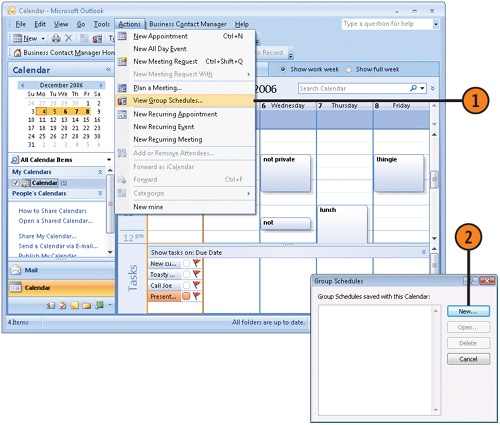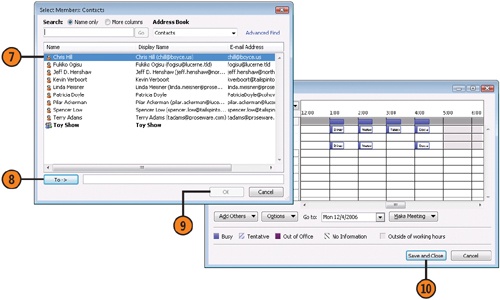Viewing Your Group’s Schedule
by Marianne Moon, Jerry Joyce
2007 Microsoft® Office System Plain & Simple
Viewing Your Group’s Schedule
by Marianne Moon, Jerry Joyce
2007 Microsoft® Office System Plain & Simple
- 2007 Microsoft® Office System Plain & Simple
- SPECIAL OFFER: Upgrade this ebook with O’Reilly
- Acknowledgments
- 1. About This Book
- 2. Working in Office
- 3. Common Tasks in Office
- 4. Viewing and Editing Text in Word
- What’s Where in Word 2007?
- Creating a New Document
- Composing Different Types of Documents
- Word’s Views
- Reading a Document
- Editing Text
- Finding Text
- Replacing Text
- Correcting Your Spelling and Grammar
- Correcting Text Automatically
- Adding Page Numbers
- So Many Ways to Do It
- Marking and Reviewing Changes in a Document
- Comparing Documents Side by Side
- 5. Formatting in Word
- Controlling the Look: Themes, Styles, and Fonts
- Setting the Overall Look
- Formatting Text
- Using Any Style
- Changing Character Fonts
- Setting Paragraph Alignment
- Adjusting Paragraph Line Spacing
- Indenting a Paragraph
- Formatting with Tabs
- Adding Emphasis and Special Formatting
- Copying Your Formatting
- Creating a Bulleted or Numbered List
- Formatting a List
- Creating a Table from Scratch
- Using a Predesigned Table
- Creating a Table from Text
- Adding or Deleting Rows and Columns
- Formatting a Table
- Improving the Layout with Hyphenation
- Laying Out the Page
- Changing Page Orientation Within a Document
- Flowing Text into Columns
- Creating Chapters
- Wrapping Text Around a Graphic
- Creating a Running Head
- Sorting Your Information
- Reorganizing a Document
- 6. Working with Special Content in Word
- Inserting a Cover Page
- Numbering Headings
- Adding Line Numbers
- Inserting Information with Smart Tags
- Inserting an Equation
- Adding a Sidebar or a Pull Quote
- Inserting a Watermark
- Creating Footnotes and Endnotes
- Inserting a Citation
- Creating a Table of Contents
- Printing an Envelope
- Printing a Mailing Label
- Mail Merge: The Power and the Pain
- Creating a Form Letter
- Finalizing Your Document
- 7. Working in Excel
- What’s Where in Excel?
- Entering the Data
- Editing the Data
- Excel’s Eccentricities
- Using a Predefined Workbook
- Formatting Cells
- Changing the Overall Look
- Formatting Numbers
- Moving and Copying Data
- Adding and Deleting Columns and Rows
- Creating a Series
- Hiding Columns and Rows
- Formatting Cell Dimensions
- Organizing Your Worksheets
- Setting Up the Page
- Printing a Worksheet
- Adding and Viewing Comments
- 8. Analyzing and Presenting Data in Excel
- Creating a Table
- Cell References, Formulas, and Functions
- Doing the Arithmetic
- Summing the Data
- Creating a Series of Calculations
- Making Calculations with Functions
- Troubleshooting Formulas
- Sorting the Data
- Filtering the Data
- Separating Data into Columns
- Creating Subtotals
- Summarizing the Data with a PivotTable
- Displaying Relative Values
- Automatically Highlighting Certain Data
- Customizing Conditional Formatting
- The Anatomy of a Chart
- Charting Your Data
- Formatting a Chart
- Customizing a Chart
- Reviewing the Data
- 9. Creating a PowerPoint Presentation
- What’s Where in PowerPoint?
- Creating a Presentation
- Inserting a Table
- Converting Text into a SmartArt Graphic
- Converting Text into WordArt
- Including a Slide from Another Presentation
- Inserting Multimedia
- Formatting a Slide
- Animating Items on a Slide
- Customizing Your Animation
- Adding an Action to a Slide
- Editing a Presentation
- Repeating Content on Every Slide
- Adding Transition Effects to Slides
- Modifying the Default Layout
- Creating a Photo Album
- 10. Presenting a PowerPoint Slide Show
- Adding Speaker Notes
- Printing Handouts
- The Perils of Presentation
- Running a Slide Show
- Running a Slide Show with Dual Monitors
- Customizing the Presentation
- Recording a Narration
- Timing a Presentation
- Creating Different Versions of a Slide Show
- Creating a Show for Distribution
- Taking Your Show on the Road
- Using Navigation Buttons
- Creating Pictures of Your Slides
- Reviewing a Presentation
- Changing Slide-Show Settings
- 11. Working with Messages in Outlook
- What’s Where in Outlook Messages?
- Sending E-Mail
- Receiving and Reading E-Mail
- Replying to and Forwarding a Message
- Sending or Receiving a File
- Formatting E-Mail Messages
- Managing Messages
- Signing Your E-Mail
- Setting Up RSS Subscriptions
- Reading RSS Items
- Setting Up E-Mail Accounts
- E-Mailing Your Schedule
- Understanding E-Mail Encryption
- 12. Organizing with Outlook
- 13. Creating a Publication in Publisher
- What’s Where in Publisher?
- Creating a Publication from a Design
- Creating a Publication from Scratch
- Adding Text
- Flowing Text Among Text Boxes
- Tweaking Your Text
- Adding a Table
- Repeating Objects on Every Page
- Modifying a Picture
- Formatting an Object
- Adding a Design Object
- Arranging Objects on the Page
- Stacking and Grouping Objects
- Flowing Text Around an Object
- Reusing Content
- Inserting Your Business Information
- Creating a Web Site in Publisher
- Double-Checking Your Publication
- Sending a Publication as E-Mail
- Printing Your Publication
- 14. Working in Access
- What’s Where in Access?
- What is a Relational Database?
- Using an Existing Database
- Creating a Database from a Template
- Adding a Table to a Database
- Modifying a Table
- Adding Data to a Table
- Access File Formats
- Importing Data
- Exporting Data
- Defining Relationships Among Tables
- Creating a Form
- Creating a Report from the Data
- Extracting Information from a Database (Queries)
- Analyzing Data with a PivotChart
- Collecting Data Using E-Mail
- Customizing Access
- 15. Exchanging Information Among Programs
- Inserting Excel Data into a Document, Publication, or Presentation
- Inserting an Excel Chart into a Document, Publication, or Presentation
- Analyzing a Word Table in Excel
- Using Word to Prepare PowerPoint Text
- Preparing PowerPoint Handouts in Word
- Inserting a PowerPoint Slide Show into a Document, Worksheet, or Publication
- Using Publisher to Present a Word Document
- Using Word to Prepare Publisher Text
- Using Word to Present Access Data
- Analyzing Access Data in Excel
- Adding Excel Data to an Access Database
- Using Access Data in a Mail Merge
- Using Your Contacts List in a Mail Merge
- Creating PDF or XPS Documents
- Creating an Image of Your Work
- Viewing and Annotating a Scanned Image or a Fax
- Converting a Scanned Document into Text
- Scanning a Document
- Managing and Editing Your Pictures
- Linking to a File or to a Web Page
- Managing Pictures, Videos, and Sound Files
- 16. Customizing and Securing Office
- Customizing the Quick Access Toolbar
- Customizing the Window
- Customizing Your Editing
- Changing Your User Information
- Customizing the Spelling and Grammar Checkers
- Customizing Your Spelling Dictionaries
- Changing the Location and Type of Saved Files
- Safeguarding a Document
- Protecting a Document, Workbook, or Presentation with a Password
- Signing a Document or Workbook with a Visible Signature
- Signing a Document, Workbook, or Presentation with a Digital Certificate
- Controlling Macros, Add-Ins, and ActiveX Controls
- Downloading Add-Ins and Other Free Software
- Adding or Removing Office Components
- Checking the Compatibility
- Fixing Office
- About the Authors
- Choose the Right Book for You
- Index
- About the Authors
- SPECIAL OFFER: Upgrade this ebook with O’Reilly
If you are using Exchange Server, Outlook lets you create a group of contacts and then view all of their schedules at the same time. You can create a number of groups to make it easier for you to see the information you need. After you create a group, you can quickly look at the calendars in it.
See Also
If you do not use Exchange Sever, you can e-mail your schedule to people using Outlook as described in "E-Mailing Your Schedule".
-
No Comment
..................Content has been hidden....................
You can't read the all page of ebook, please click here login for view all page.