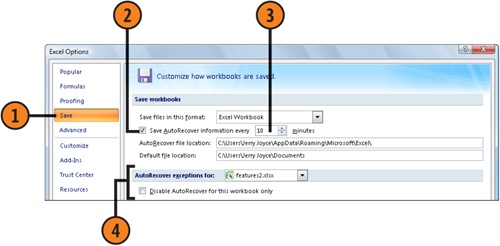- 2007 Microsoft® Office System Plain & Simple
- SPECIAL OFFER: Upgrade this ebook with O’Reilly
- Acknowledgments
- 1. About This Book
- 2. Working in Office
- 3. Common Tasks in Office
- 4. Viewing and Editing Text in Word
- What’s Where in Word 2007?
- Creating a New Document
- Composing Different Types of Documents
- Word’s Views
- Reading a Document
- Editing Text
- Finding Text
- Replacing Text
- Correcting Your Spelling and Grammar
- Correcting Text Automatically
- Adding Page Numbers
- So Many Ways to Do It
- Marking and Reviewing Changes in a Document
- Comparing Documents Side by Side
- 5. Formatting in Word
- Controlling the Look: Themes, Styles, and Fonts
- Setting the Overall Look
- Formatting Text
- Using Any Style
- Changing Character Fonts
- Setting Paragraph Alignment
- Adjusting Paragraph Line Spacing
- Indenting a Paragraph
- Formatting with Tabs
- Adding Emphasis and Special Formatting
- Copying Your Formatting
- Creating a Bulleted or Numbered List
- Formatting a List
- Creating a Table from Scratch
- Using a Predesigned Table
- Creating a Table from Text
- Adding or Deleting Rows and Columns
- Formatting a Table
- Improving the Layout with Hyphenation
- Laying Out the Page
- Changing Page Orientation Within a Document
- Flowing Text into Columns
- Creating Chapters
- Wrapping Text Around a Graphic
- Creating a Running Head
- Sorting Your Information
- Reorganizing a Document
- 6. Working with Special Content in Word
- Inserting a Cover Page
- Numbering Headings
- Adding Line Numbers
- Inserting Information with Smart Tags
- Inserting an Equation
- Adding a Sidebar or a Pull Quote
- Inserting a Watermark
- Creating Footnotes and Endnotes
- Inserting a Citation
- Creating a Table of Contents
- Printing an Envelope
- Printing a Mailing Label
- Mail Merge: The Power and the Pain
- Creating a Form Letter
- Finalizing Your Document
- 7. Working in Excel
- What’s Where in Excel?
- Entering the Data
- Editing the Data
- Excel’s Eccentricities
- Using a Predefined Workbook
- Formatting Cells
- Changing the Overall Look
- Formatting Numbers
- Moving and Copying Data
- Adding and Deleting Columns and Rows
- Creating a Series
- Hiding Columns and Rows
- Formatting Cell Dimensions
- Organizing Your Worksheets
- Setting Up the Page
- Printing a Worksheet
- Adding and Viewing Comments
- 8. Analyzing and Presenting Data in Excel
- Creating a Table
- Cell References, Formulas, and Functions
- Doing the Arithmetic
- Summing the Data
- Creating a Series of Calculations
- Making Calculations with Functions
- Troubleshooting Formulas
- Sorting the Data
- Filtering the Data
- Separating Data into Columns
- Creating Subtotals
- Summarizing the Data with a PivotTable
- Displaying Relative Values
- Automatically Highlighting Certain Data
- Customizing Conditional Formatting
- The Anatomy of a Chart
- Charting Your Data
- Formatting a Chart
- Customizing a Chart
- Reviewing the Data
- 9. Creating a PowerPoint Presentation
- What’s Where in PowerPoint?
- Creating a Presentation
- Inserting a Table
- Converting Text into a SmartArt Graphic
- Converting Text into WordArt
- Including a Slide from Another Presentation
- Inserting Multimedia
- Formatting a Slide
- Animating Items on a Slide
- Customizing Your Animation
- Adding an Action to a Slide
- Editing a Presentation
- Repeating Content on Every Slide
- Adding Transition Effects to Slides
- Modifying the Default Layout
- Creating a Photo Album
- 10. Presenting a PowerPoint Slide Show
- Adding Speaker Notes
- Printing Handouts
- The Perils of Presentation
- Running a Slide Show
- Running a Slide Show with Dual Monitors
- Customizing the Presentation
- Recording a Narration
- Timing a Presentation
- Creating Different Versions of a Slide Show
- Creating a Show for Distribution
- Taking Your Show on the Road
- Using Navigation Buttons
- Creating Pictures of Your Slides
- Reviewing a Presentation
- Changing Slide-Show Settings
- 11. Working with Messages in Outlook
- What’s Where in Outlook Messages?
- Sending E-Mail
- Receiving and Reading E-Mail
- Replying to and Forwarding a Message
- Sending or Receiving a File
- Formatting E-Mail Messages
- Managing Messages
- Signing Your E-Mail
- Setting Up RSS Subscriptions
- Reading RSS Items
- Setting Up E-Mail Accounts
- E-Mailing Your Schedule
- Understanding E-Mail Encryption
- 12. Organizing with Outlook
- 13. Creating a Publication in Publisher
- What’s Where in Publisher?
- Creating a Publication from a Design
- Creating a Publication from Scratch
- Adding Text
- Flowing Text Among Text Boxes
- Tweaking Your Text
- Adding a Table
- Repeating Objects on Every Page
- Modifying a Picture
- Formatting an Object
- Adding a Design Object
- Arranging Objects on the Page
- Stacking and Grouping Objects
- Flowing Text Around an Object
- Reusing Content
- Inserting Your Business Information
- Creating a Web Site in Publisher
- Double-Checking Your Publication
- Sending a Publication as E-Mail
- Printing Your Publication
- 14. Working in Access
- What’s Where in Access?
- What is a Relational Database?
- Using an Existing Database
- Creating a Database from a Template
- Adding a Table to a Database
- Modifying a Table
- Adding Data to a Table
- Access File Formats
- Importing Data
- Exporting Data
- Defining Relationships Among Tables
- Creating a Form
- Creating a Report from the Data
- Extracting Information from a Database (Queries)
- Analyzing Data with a PivotChart
- Collecting Data Using E-Mail
- Customizing Access
- 15. Exchanging Information Among Programs
- Inserting Excel Data into a Document, Publication, or Presentation
- Inserting an Excel Chart into a Document, Publication, or Presentation
- Analyzing a Word Table in Excel
- Using Word to Prepare PowerPoint Text
- Preparing PowerPoint Handouts in Word
- Inserting a PowerPoint Slide Show into a Document, Worksheet, or Publication
- Using Publisher to Present a Word Document
- Using Word to Prepare Publisher Text
- Using Word to Present Access Data
- Analyzing Access Data in Excel
- Adding Excel Data to an Access Database
- Using Access Data in a Mail Merge
- Using Your Contacts List in a Mail Merge
- Creating PDF or XPS Documents
- Creating an Image of Your Work
- Viewing and Annotating a Scanned Image or a Fax
- Converting a Scanned Document into Text
- Scanning a Document
- Managing and Editing Your Pictures
- Linking to a File or to a Web Page
- Managing Pictures, Videos, and Sound Files
- 16. Customizing and Securing Office
- Customizing the Quick Access Toolbar
- Customizing the Window
- Customizing Your Editing
- Changing Your User Information
- Customizing the Spelling and Grammar Checkers
- Customizing Your Spelling Dictionaries
- Changing the Location and Type of Saved Files
- Safeguarding a Document
- Protecting a Document, Workbook, or Presentation with a Password
- Signing a Document or Workbook with a Visible Signature
- Signing a Document, Workbook, or Presentation with a Digital Certificate
- Controlling Macros, Add-Ins, and ActiveX Controls
- Downloading Add-Ins and Other Free Software
- Adding or Removing Office Components
- Checking the Compatibility
- Fixing Office
- About the Authors
- Choose the Right Book for You
- Index
- About the Authors
- SPECIAL OFFER: Upgrade this ebook with O’Reilly
At one time or another, you’ve probably lost some work on your computer. Whether you forgot to save a file or were the victim of a power outage, it’s a frustrating and depressing experience that you vow will never happen again. You can safeguard your work and prevent most losses by using the AutoRecover feature, which remembers to save files even when you don’t.
 In Word, Excel, and PowerPoint, click the Office button, click the program’s Options button on the menu, and, in the program’s Options dialog box, click the Save category in the left pane. In Publisher, choose Options from the Tools menu, and click the Save tab of the Options dialog box.
In Word, Excel, and PowerPoint, click the Office button, click the program’s Options button on the menu, and, in the program’s Options dialog box, click the Save category in the left pane. In Publisher, choose Options from the Tools menu, and click the Save tab of the Options dialog box. Set a short interval to specify how often you want the AutoRecover information to be saved.
Set a short interval to specify how often you want the AutoRecover information to be saved.
Tip
In Word, you can further safeguard your files by automatically creating a backup copy of your document each time you save it. You can also create a local copy of a document that you’ve opened from a network location. Make these settings in the Save section of the Advanced category in the Word Options dialog box.
-
No Comment