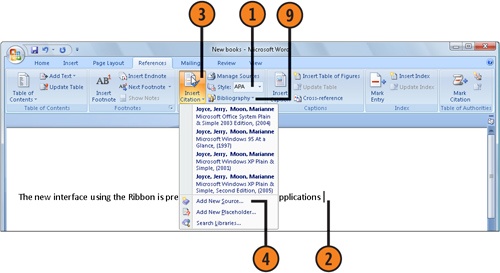When your writing references outside sources and/or works by other people, including books, articles, legal decisions, or other items, you’ll need to cite these sources. Word provides a rich environment for entering, compiling, formatting, and inserting citations into your documents. If you’re working in a company, a school, or an agency that frequently creates documents that include citations, you probably already have the data entered in bibliographies, ready to be dropped in. However, if you don’t have access to existing bibliographies, you can enter the data once and then save it for future use.
 On the References tab, click the Manage Sources button to display the Source Manager dialog box.
On the References tab, click the Manage Sources button to display the Source Manager dialog box. If the default source file isn’t the one you want, click Browse. Use the Open Source List dialog box to locate the source file you want, and then click OK. You can use numerous source files to copy citations into your document.
If the default source file isn’t the one you want, click Browse. Use the Open Source List dialog box to locate the source file you want, and then click OK. You can use numerous source files to copy citations into your document. If citations exist in the source document that aren’t already in your document, and you’ll eventually want to add them, select the citations you want, and click Copy. Use the Sort and Search tools if you need to find citations in a large source file, and add those you want to your document.
If citations exist in the source document that aren’t already in your document, and you’ll eventually want to add them, select the citations you want, and click Copy. Use the Sort and Search tools if you need to find citations in a large source file, and add those you want to your document. Select any citation you’re not sure of to inspect the information, and then decide whether or not to add it to your document.
Select any citation you’re not sure of to inspect the information, and then decide whether or not to add it to your document.
Tip
All citations are tagged as fields, and you can easily modify their styles by changing the Citations & Bibliography style on the References tab.
Try This!
If you need to cite a source but don’t currently have the citation information, don’t worry. Click in the document where you want to place the citation, click Insert Citation, and choose Add New Placeholder. When you eventually have the information, double-click the placeholder, and enter the information in the Edit Source dialog box.
 Select the citation style you want for all of your citations.
Select the citation style you want for all of your citations. Click in your document where you want the citation to appear.
Click in your document where you want the citation to appear. On the References tab, click the Insert Citation button, and, if the citation you want is listed, click it.
On the References tab, click the Insert Citation button, and, if the citation you want is listed, click it. If the citation isn’t listed, click Add New Source to display the Create Source dialog box.
If the citation isn’t listed, click Add New Source to display the Create Source dialog box. Either use the proposed citation tag name or enter a unique name.
Either use the proposed citation tag name or enter a unique name. If you want to insert a bibliography of your citations or a list of works cited, place the insertion point where you want the item to appear, click the Bibliography button, and click the item you want in the gallery that appears.
If you want to insert a bibliography of your citations or a list of works cited, place the insertion point where you want the item to appear, click the Bibliography button, and click the item you want in the gallery that appears.