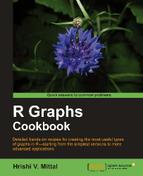We often need more than one color to represent various elements in graphs. Palettes are combinations of colors which are a convenient way to use multiple colors without choosing individual colors separately. R provides inbuilt color palettes as well as the ability to make our own custom palettes. Using palettes is a good way to avoid repeatedly choosing or setting colors in multiple locations, which can be a source of error and confusion. It helps in separating the presentation settings of a graph from the construction.
All you need to try out this recipe is to run R and type the recipe at the command prompt. You can also choose to save the recipe as a script so that you can use it again later on. One new library needs to be installed, which is also explained.
We can change the current palette by passing a character vector of colors to the
palette() function. For example:
palette(c("red","blue","green","orange"))To use the colors in the current palette, we can refer to them by the index number. For example, palette()[1] would be red.
R has a default palette of colors which can be accessed by calling the palette() function. If we run the palette() command just after starting R, we get the default palette:
palette() [1] "black" "red" "green3" "blue" "cyan" "magenta" "yellow" [8] "gray"
To revert back to the default palette type:
palette("default")When a vector of color names is passed to the palette() function, it sets the current palette to those colors. We must enter valid color names otherwise we will get an invalid color name error.
Besides the default palette provided by the palette() function, R has many more built-in palettes and additional palette libraries. One of the most commonly used palettes is the
heat.colors() palette, which provides a range of colors from red through yellow to white, based on the number of colors specified by the argument n. For example, heat.colors(10) produces a palette of 10 warm colors from red to white.
Other palettes are rainbow(),
terrain.colors(),
cm.colors(), and topo.colors
which take the number of colors as an argument.
RColorBrewer
is a very good color palette package that creates nice looking color palettes especially for thematic maps. It is an R implementation of the RColorBrewer palettes, which provides three types of palettes: sequential, diverging, and qualitative. More information is available at http://www.colorbrewer.org.
To use RColorBrewer, we need to install and load it:
install.packages("RColorBrewer")
library(RColorBrewer)To see all the RColorBrewer palettes run the following command at the R prompt:
display.brewer.all()

The names of the palettes are displayed in the left-hand margin and the colors in each palette are displayed in each row running to the right.
To use one of the palettes, let's say YlOrRd (which as the names suggests is a combination of yellows and reds), we can use the brewer.pal() function:
brewer.pal(7,"YlOrRd") [1] "#FFFFB2" "#FED976" "#FEB24C" "#FD8D3C" "#FC4E2A" "#E31A1C" "#B10026"
The brewer.pal function takes two arguments: the number of colors we wish to choose and the name of the palette. The minimum number of colors is three but the maximum varies from palette to palette.
We can view the colors of an individual palette by using the
display.brewer.pal() command:
display.brewer.pal(7,"YlOrRd")
To use a specific color of the palette we can refer to it by its index number. So the first color in the palette is brewer.pal(7,"YlOrRd")[1], the second is brewer.pal(7,"YlOrRd")[2], and so on.
We can set the current palette to the previous one by using the palette() function:
palette(brewer.pal(7,"YlOrRd"))
Now we can refer to the individual colors as palette()[1], palette()[2], and so on. We can also store the palette as a vector:
pal1<- brewer.pal(7,"YlOrRd")
We will see the use of a lot of color palettes throughout the recipes in this book starting from Chapter 3, Creating Scatter Plots.