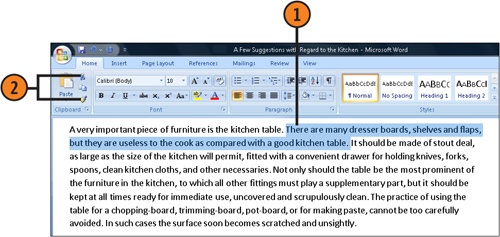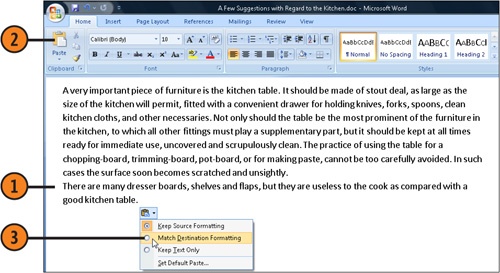Office programs, and most other programs, use a tool called the Clipboard as a temporary holding area for content that you want to move or copy to another part of your document, to another document in the same program, or to a document in another program. You simply park your text on the Clipboard and then, when you’re ready, you retrieve it and "paste" it into its new location. Office programs use two different Clipboards: the Windows Clipboard, which stores the item most recently cut or copied; and the Office Clipboard, which can store as many as 24 different items, including the most recently cut or copied item. You’ll probably use the Paste button (or press Ctrl+V) when you’re pasting the last item you cut or copied, and the Windows Clipboard when you want to move several different pieces of text from one place to another.
See Also
"Customizing Your Editing" for information about modifying the default settings for the way items are cut and pasted in your document, and to display the Paste Options button.
 In Word, Excel, PowerPoint, or Access, click the Clipboard button on the Home tab. In Publisher or Outlook, choose Office Clipboard from the Edit menu. In a new Outlook message, click the Office Clipboard on the Message tab. Select and cut or copy the items you want to copy to one or more different locations in your document, or in any other Office document.
In Word, Excel, PowerPoint, or Access, click the Clipboard button on the Home tab. In Publisher or Outlook, choose Office Clipboard from the Edit menu. In a new Outlook message, click the Office Clipboard on the Message tab. Select and cut or copy the items you want to copy to one or more different locations in your document, or in any other Office document. If necessary, switch to the document into which you want to paste some or all of the items you cut or copied. Click where you want to insert one of the items.
If necessary, switch to the document into which you want to paste some or all of the items you cut or copied. Click where you want to insert one of the items. Click the item to be inserted. Continue inserting, cutting, and copying text as necessary.
Click the item to be inserted. Continue inserting, cutting, and copying text as necessary. To paste all the items you copied into one location, click Paste All.
To paste all the items you copied into one location, click Paste All. Click Clear All when you no longer need any of the copied items and want to empty the Clipboard to collect and store new items.
Click Clear All when you no longer need any of the copied items and want to empty the Clipboard to collect and store new items.