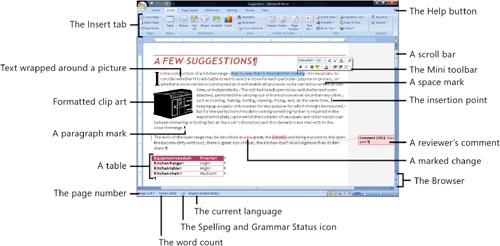In this section:
The new design of Microsoft Office Word 2007 makes creating professional-looking documents faster and easier than ever. If you’re new to Word, the logical layout of its tools and the ease of finding just what you need for the job at hand will quickly make you feel like an expert. If you’re a longtime user, you’ll probably say, as we did, "Why didn’t they think of this before?"
In this section, we’ll introduce that new interface and cover the basic skills you’ll use every day: creating different kinds of documents using Word’s templates; editing, copying, and moving text, and adding page numbers; correcting your spelling and grammar; and using Word’s Track Changes feature to mark document revisions. If you’re not familiar with Word, step through the first few tasks and see just how easily you can produce great-looking documents. If you’re already a Word aficionado, you’ll quickly see how the new design eliminates that all-too-familiar "Now which menu was that command on?" Hallelujah! No more digging through menu after menu looking for that elusive command.
Turn the page for a short visual tour of Word’s new interface. Then jump right in! If you get stuck in some way, you’ll find the answers to most of your questions in other sections of this book, or in Word’s Help system.
Microsoft Word 2007 has many faces and can be customized in countless ways. The pictures on these two pages show some of the common features you’ll see when you’re working in Word, and they also introduce just a few of the customizations you can use. We’ve identified many of the screen elements for you, but it’s a good idea to explore Word’s interface while you’re looking at these two pages. For example, click each of the tabs and familiarize yourself with what’s on the different parts of the Ribbon. If you’re not sure what the buttons are used for, point to one of them. In a moment or two, you’ll see a ToolTip that tells you the button’s name and gives you a pretty good idea of that particular tool’s function.
The picture below shows more of Word’s new interface. As you experiment with it, you’ll find that Word has different tabs for different tasks, toolbars that you can customize, items that appear exactly when you need them for the job you’re doing right that minute, and many more features that you’ll discover as you work in Word.