Installing Apps from Your Tablet
One easy and intuitive way to install apps is directly from your tablet. Your tablet must be connected to the Internet, either by Wi-Fi or a 3G or 4G signal. Simply tap the Market app icon to launch the Android Market or tap the Shop button at the top-left corner of the App tray.
This will launch the Android Market (see Figure 13–1). In addition to apps, the Android Market on tablets also offers books through Google Books. Some tablets also offer movie rentals; however, we’re focusing on apps in this chapter.

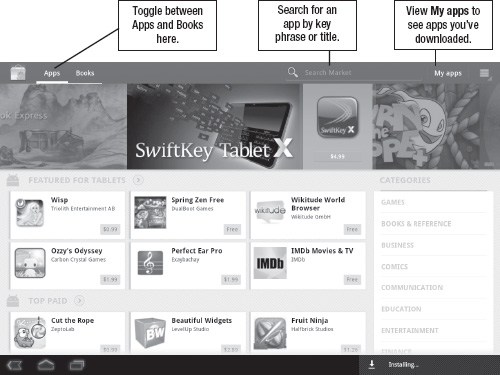
Figure 13–1. The Android Market tablet interface
The Android Market has a large scrolling banner at the top. Beneath that, you can browse different types of featured apps, such as Featured for Tablets, Top Paid, and Top Free. You can also scroll through categories, such as Entertainment, Communication, and Finance.
You’re not limited to just aimlessly browsing. You can also use the Search Market box at the top of the screen to look for apps by title or by key phrase.
Once you’ve found an app you’d like to examine more closely, tap the link. You’ll see a page resembling the one shown in Figure 13–2.

Figure 13–2. An app’s Details screen
Each app has a Details screen designed to give you more information. You’ll see user reviews, similar apps, screen captures, usage statistics, and more. You’ll also see the price of the app on the upper-right corner (in this case, free) and a button to either purchase or download the item.
NOTE: If you can see an app in the Android Market, it should be compatible with your device. Developers specify platform compatibility when they list their apps in the Android Market. However, be sure to read the user reviews to make sure nobody is commenting that the app doesn’t work on your tablet.
Once you decide to download an app, you’ll see a screen like the one shown in Figure 13–3. This screen outlines the exact permissions this app needs to function as designed. You can choose to click either OK or Cancel, depending on whether you want to proceed with the installation. If you tap OK, the app will start downloading, and you’ll see a notification message when the download has completed.

Follow these steps to download a free item from the Android Market directly from your tablet:
Launch the Android Market app, either from the desktop or the App tray.
- Navigate to the desired app’s Details screen.
- Tap the Download button.
- Review the permissions you’re granting the app and press OK. This will download the app.
