Location Sharing with Latitude
The Latitude feature gives you a way to let your social network know where you are. You can use it to make sure people know you made your flight or to let your contacts know you’re in their city.
Currently, you can only share information with mutual friends. This means you must invite your friends to share their Latitude information with you, and they must accept the invitation. You can also use Latitude from a laptop or desktop computer, so the feature doesn’t depend on everyone owning a phone. Your four global choices for sharing Latitude location information are as follows:
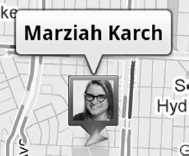
- Detect automatically: You just let your phone report where you are to your friends.
- Set your location: You can manually update your location (and lie about where you are if you wish).
- Hide your location: Nobody sees your location, but you can still see your friends.
- Turn Latitude off: No one sees where you are, and you don’t see where your friends are, either.
Keep in mind that your friends are the only ones who can see any of this, and settings for individuals will override global choices. Early after Latitude’s release, there was concern that people could be stalked by having this feature turned on without their knowledge, so you may receive an email letting you know you’ve joined Latitude or that you have turned on location tracking.
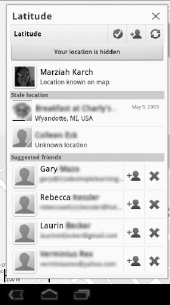
To add friends to Latitude from Google Maps, take the following steps:
- Press the Menu button.
- Tap Latitude.
- Tap the Add friends button.
- Choose people to add through your contact list or by their email address. You can also add from the suggested friends by tapping the Add friends button next to their name.
People you invite will receive an email inviting them to join Latitude or to accept your request. When someone sends you an invitation, you’ll receive an email asking if you’d like to ignore the request, share your location back, or accept the request and hide your location.
If all of this sounds a bit too personal, you can ratchet it down a notch for more casual business contacts. To manage friends on an individual level, simply tap Latitude and then tap a contact’s name.
You can see where your friends are on a map, contact them (via email, Google Talk, and so on), get navigation directions to visit them, ping them to request that they check-in, remove them as a friend, and set specific privacy settings.
Tapping Sharing options lets you set the following options:
- Detect your location: Latitude uses your device to determine where you are.
- Set your location: This feature enables you to say you are anywhere, but it’s generally intended for people without wireless data plans.
- Do not update your location: Nobody can see where you are.
- Enable location history: This is just a personal log of where you’ve been. Nobody else can see it, but it gives an interesting snapshot of your daily life.
- Enable automatic check-ins: You can specify places where you want to check in automatically, so your contacts will know you’re there. For example, it might update when you are at your office or your favorite coffee shop.
- Manage your places: This is where you can see and remove locations you’ve set for automatic check-in.
You can change these settings later or tweak them by relationship level. For example, you might let your spouse know your exact location, but let your business contacts know your city only when you travel. You can also globally shut this feature down by hiding or manually entering just your city name when you don’t want to broadcast your location.
NOTE: Google+ is a new social-networking tool from Google that also allows location check-ins. At the time this book was going to press, Google+ check-ins were only available through the Google+ app; however, Google plans on integrating the Google+ feature into more services in the future, so Google+ check-ins may be available through Google Maps by the time you read this.
