Adding/ Editing a Contact
Follow these steps to add or edit a contact:
- To add a new contact, tap the New button on the upper-right corner of the screen, as shown in Figure 9–1.
- Choose an account to use for this contact (if you have more than one). Once you do that, you’ll see a screen resembling Figure 9–2.
The blank form pre-populates with a standard template, but you can customize this template with as little or as much information as you wish. If you want to edit a contact instead of adding a new one, tap the Pencil button instead of the New button, as shown in Figure 9–1.
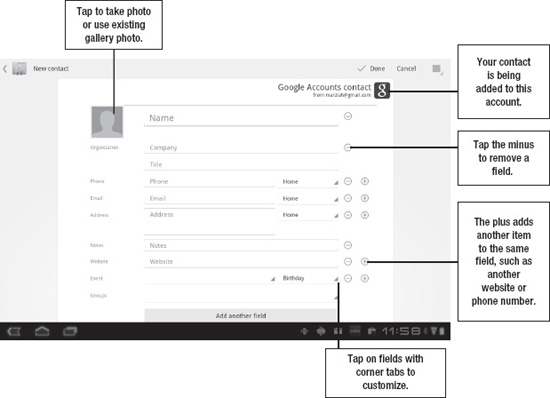
Figure 9–2. Adding a new contact
Several areas have what looks like a corner tab. This type of tab indicates that you can tap to customize the label for that item, such as the label next to the Phone field. Tap to change Home to Work or Mobile. Tap to the right of the Name field to split it into the following: first, last, middle, prefix, and suffix.
The last field listed is Groups. This field can be used to organize your contacts by categories, such as Work, Friends, and Family. If your desired group doesn’t exist, you can click the bottom choice to create a new group. You can also add a single contact to more than one group.
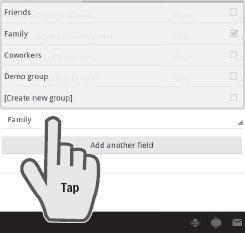
NOTE: Once you’re done entering information for your contact, be sure to tap the Done button on the Action bar.
Adding a Picture
You can also add a photo to your contact to make it easier to recognize him. Tap the gray silhouette outline or the existing photo. You can choose either to take a photo using your tablet’s camera or to use an existing photo from you tablet’s gallery.
Adding Custom Fields
The default template may not have all the fields you’d like. To add another field, just tap the Add another field button near the bottom of the screen, as shown in Figure 9–3.
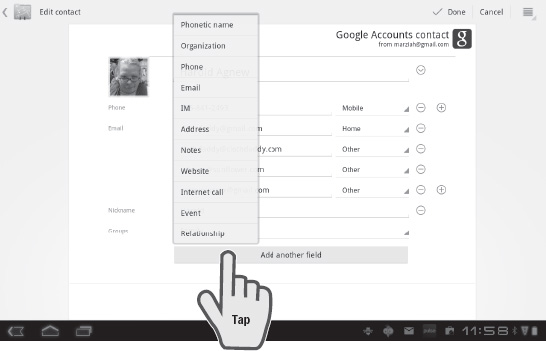
Figure 9–3. Adding another field
You can add a huge variety of fields, including your relationship to the contact, her website, and a phonetic name pronunciation guide (it’s Mar-Zee-uh). The Notes field can work as a catch-all for any field that may be missing.
