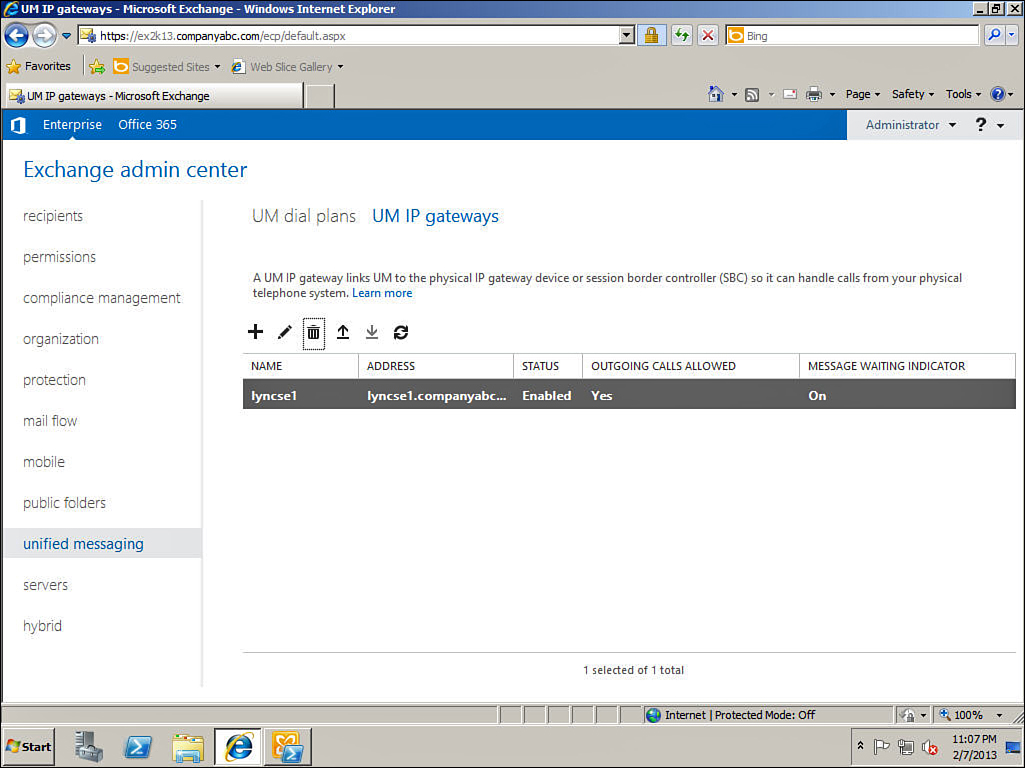Exchange UM Configuration for Lync
Since the Exchange UM components are included in the Client Access Server and Mailbox Server roles with Exchange 2013, the installation of Exchange UM is much more streamlined than with previous versions. However, the configuration of Exchange UM involves several steps, and these need to be completed before integration between Lync and Exchange UM can be configured. Although the full details of the planning and deployment process for Exchange UM are outside the scope of this chapter, the steps required to configure Exchange UM in preparation for Lync integration are included in the text that follows. This will serve to provide a background on the Exchange UM configuration process, as well as the details on how the Exchange UM configuration is affected when integration with Lync is planned.
Following is a summary of the steps involved in configuring Unified Messaging for integration with Lync:
• Create the UM Dial Plan—The UM dial plan is created manually using either the Exchange Administrative Center or the Exchange Management Shell. For integration with Lync, the number of digits configured for the UM dial plan should match the number of digits used in the PBX or Lync dial plan. Additional important choices include the URI type, which should be specified as SipName to cause the calling and called party information from Lync to use the standard SIP addressing format. The VOIP security mode chosen must also be compatible with the encryption level configured for the Lync client; setting the VOIP security mode to Secured will cause SIP signaling and media traffic to be encrypted as a requirement. Following is a sample command that would be used to create a UM dial plan using the Exchange Management Shell:
New-UMDialPlan -Name "SF_UM_Dial_Plan" -VoIPSecurity secured -NumberOfDigitsInExtension 3 -URIType sipname -countryorregioncode 1
• Assign a Subscriber Access Number–—A subscriber access number is used to specify the extension that is used by subscribers to access the voice mail system. When the UM dial plan is created, no subscriber access number is assigned, and therefore it must be assigned manually using the Exchange Management Shell. For example, the following command would be used to assign a three-digit extension as the subscriber access number for an existing UM dial plan::
Set-UMDialPlan –Identity "SF_UM_Dial_Plan" –AccessTelephoneNumbers 123
• Configure the UM Mailbox Policy (Optional)—A UM mailbox policy is automatically created whenever a UM dial plan is created. However, the default settings in the policy might need to be adjusted to meet the requirements of the organization. If desired, additional UM mailbox policies can also be manually created using the Exchange Administrative Center or the Exchange Management Shell, and assigned to individual users when they are enabled for UM as needed. The following sample Management Shell command would be used to adjust an existing UM mailbox policy to change the minimum pin length to 4:
Set-UMMailboxPolicy -Identity "SF_UM_Dial_Plan Default Policy" -MinPINLength 4
• Create the UM IP Gateway and UM Hunt Group—For integration with Lync, a UM IP gateway and UM hunt group are automatically created to represent the Lync pool by executing the exchucutil.ps1 PowerShell script, which is located in the Scripts subdirectory on an Exchange 2010 or 2013 server. In addition to creating the UM IP gateway and IP hunt group objects, the script grants permissions to Lync to read the required UM-related objects in Active Directory. The name applied to the gateway object is by default the same as the name of the Lync pool. Figure 21.9 shows an example of a UM IP gateway object that is automatically created as a result of the exchucutil.ps1 script being run.
• Create Auto Attendants (Optional)—If Exchange UM will be used to handle incoming calls and direct these to the appropriate mailbox, one or more auto attendants need to be configured. Each auto attendant is created as part of a UM dial plan, and is assigned a unique access number that will be used to handle incoming calls. Auto attendants can be created as part of the UM dial plan configuration in the Exchange Administrative Center, or using the Exchange Management Shell. The following sample Management Shell command would be used to create an auto attendant, assign it to a dial plan, and assign a pilot number to handle inbound calls:
New-UMAutoAttendant -Name "SF_AutoAttendant" -UMDialPlan "SF_UM_Dial_Plan" -Status Enabled -SpeechEnabled $true -PilotIdentifierList +14151234567
• Change the UM Service Startup Mode—By default, the UM service is configured to start up in TCP mode, which is not compatible if encryption is being used. The startup mode of the UM service must therefore be changed to dual mode to support encryption that is required for Lync integration. The following sample Management Shell command would be used to add the dial plan to the server and change the UM startup mode to dual:
Set-UmService -Identity ex2k13 -Dial Plans "SF_UM_Dial_Plan" -UMStartupMode dual
• Assign a Certificate to the Unified Messaging Service—By default, no certificates are assigned to the Unified Messaging service within the Exchange configuration. To allow Exchange UM to communicate securely with clients and with Lync, a server certificate must be assigned to the service. This can be accomplished using either the Exchange Administrative Center or the Exchange Management Shell. The following sample Management Shell commands would be used to assign an existing certificate to the Unified Messaging service, and then restart the service:
Enable-ExchangeCertificate -Thumbprint 03554BB4BF96AC1081BDA4878997C7FE52D43127 -Services UM
Stop-service MsExchangeUM
Start-service MsExchangeUM
• Enable Mailboxes for UM—Each user must also be associated with a UM mailbox policy at the time that the user is enabled for UM. Users can be enabled for UM using the Exchange Administrative Center or the Exchange Management Shell. The following sample Management Shell command would be used to enable a user for UM and assign a mailbox policy:
Enable-UMMailbox -Identity [email protected] -UMMailboxPolicy "SF_UM_Dial_Plan Default Policy" -Extensions 8122 -PIN 13579 -SIPResourceIdentifier "[email protected]" -PINExpired $true
• Integrate the UM Call Router with Lync—The Exchange UM Call Router must be prepared for integration with Lync, which requires several Exchange Management Shell commands. The following sample Management Shell commands would be used to prepare an Exchange 2013 Client Access Server named ex2k13 and a dial plan named SF_DP for integration with Lync, followed by a restart of the UM Call Router service:
Set-UmCallRouterSettings -UMStartupMode dual -DialPlans SF_DP -server ex2k13
Enable-ExchangeCertificate -server ex2k13 -Thumbprint 03554BB4BF96AC1081BDA4878997C7FE52D43127 -Services iis,umcallrouter
Stop-service MsExchangeUMCR
Start-service MsExchangeUMCR