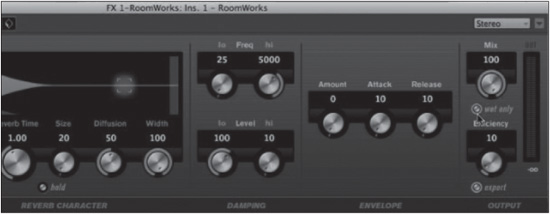Send FX
The sends are eight auxiliary signal paths used to route signals to other destinations in addition to the channel output. Very often they are used to add effects to signals such as reverb and delay. For basic mixing, this section will review how to do this, but understand that sends can be used for a variety of complex signal routing.
The sends can be found in all the same places as the inserts: Channel Settings, Inspector, and the extended mixer view. There are eight sends total, and they take their signal source from either just before the channel fader or just after the channel fader, pre- or post-fader. (See Figure 13.19.)
Let’s look at the most typical example of how a send can be used during mixing: adding reverb.
1. Add an FX channel track. (See Figure 13.20.)
2. Insert a reverb plug-in on the FX channel. (See Figure 13.21.)
3. Ensure that the plug-in has its blend control set to 100% wet or effect. (See Figure 13.22.)
4. On the audio track you wish to add reverb to, add a send routed to the new FX channel. (See Figure 13.23.)
5. Turn up the send level and hear the reverb from the FX channel in the mix.
You can adjust the blend of the direct and affected signals in two ways:
![]() Send Level. Adjusting the send level will cause more or less signal to be routed to the effect plug-in, resulting in different amounts of affected signal in the mix.
Send Level. Adjusting the send level will cause more or less signal to be routed to the effect plug-in, resulting in different amounts of affected signal in the mix.
![]() FX Return Level. Adjusting the channel fader of the FX channel will do the same thing except that any other signals routed to the reverb channel will also have their blend affected.
FX Return Level. Adjusting the channel fader of the FX channel will do the same thing except that any other signals routed to the reverb channel will also have their blend affected.
The first method allows the adjustment of many differing signals routed to the FX channel to have unique blends with the reverb. For example, the vocal could have less reverb than the lead guitar by lowering the send level on the vocal or turning up the send level on the lead guitar. This is the standard way of balancing reverb with multiple channels.
Figure 13.19 Sends signal flow.

The FX channel itself can be altered independently from the source signals. For example, you can apply EQ to the reverb return alone, altering the character of the reverb without affecting the source signals. You can also route the FX signal to another FX channel using sends, such as adding chorus to a reverb channel. The chorus is only applied to the reverb and not the original signals. More of these complex routings will be covered in Chapter 14, “Advanced Stereo Routing.”
Figure 13.20 Create an FX channel.
Figure 13.21 Inserting RoomWorks or other reverb plug-in on the FX channel.

Note Reverb is only used as an example here. This same procedure can be used with any type of processing: delays, chorusing, compression, you name it.
Figure 13.22 Setting the blend to 100% wet.
Figure 13.23 Adding a send to the RoomWorks FX channel.