Crossfades
Crossfades allow two overlapping audio events to be blended together on one audio track. A fade out is created on the first event while a fade in is created on the second event, both occurring at the same time, which results in a smooth transition from one event to the next.
The easiest way to create a crossfade is to select two audio events that are next to each other and press the X key. This is the default key command for creating crossfades between selected events and is found under the Audio menu. The selected events can be overlapped, adjacent, or even separated by a small amount, and a crossfade will be created between them. The length of the crossfade is determined by how far the two events are overlapped. If they are merely adjacent or not touching, the default crossfade settings will be used. See Figure 9.44.
Figure 9.44 Creating crossfades.

This crossfade can be altered in a couple of ways. First, the edges may be selected and dragged to change the duration of the fade, as shown in Figure 9.45. This is the most straightforward method of altering the crossfade.
Figure 9.45 Changing the crossfade duration.
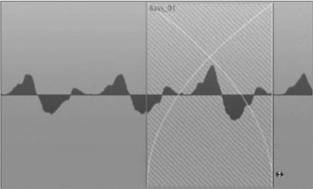
Clicking in the middle of the crossfade and dragging moves the fade in relation to the audio events (see Figure 9.46). This is very quick and simple editing right in the project window. More advanced control of crossfades is available in the Crossfade dialog box, which will be covered in Chapter 10.
Figure 9.46 Moving the crossfade.

These actions can be applied to multiple crossfades simultaneously. Select all the audio events that are part of the crossfades you wish to edit. Then, when you simply edit one of the cross-fades, all of them will change accordingly. See Figure 9.47. If you are editing a lengthy piece and want to alter all crossfades at once, it is very easy to do so.
Figure 9.47 Editing multiple crossfades.

Caution When you are editing multiple events in Nuendo, it is quite possible to alter events that are not visible on the screen. If multiple events are selected, the info line will be displayed in color.
