Range-Specific Editing Functions
Range editing offers different options for editing as it relates to a selection of time rather than events. Certain editing functions are only available when you are using a range selection. They are accessed from the Edit>Range submenu.
Cut Time
The Cut Time function removes the selected portions of any events within the range selection. These can be across multiple tracks and can be of various types: MIDI, audio, automation, etc. When the range is removed, any material to the right will be moved up to replace the cut time, a ripple effect. See Figures 9.48 and 9.49.
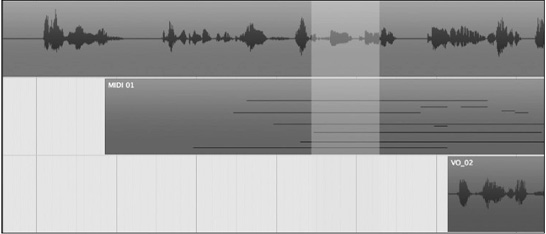

Delete Time
Delete Time works in much the same way as the Cut Time function except that the removed content is not placed in the clipboard.
Paste Time
Paste Time works just like normal paste, placing data from the clipboard at the insertion point set by the current range selection. The difference is that all material to the right of the insertion point will be moved to the right or rippled down the timeline to make room for the inserted material. See Figures 9.50 and 9.51.
Figure 9.50 After normal paste.
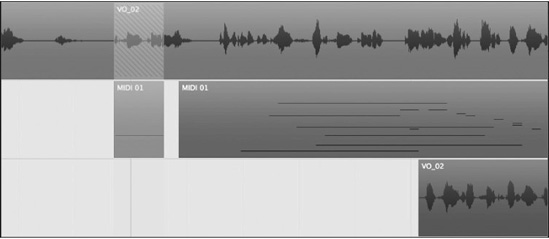
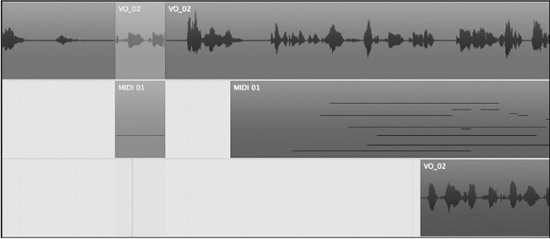
Paste Time at Origin
Using Paste Time at Origin will place the contents of the clipboard at their timestamped positions. The timestamp could be where the material was originally recorded in Nuendo, or it could be part of the metadata stored in the audio file as recorded on location in a film shoot, for example.
Split
This command will split the events at the start and end of the range selection.
Crop
Cropping is a more commonly useful function when you are trimming audio of unwanted noise and other artifacts. Cropping quickly removes any material from both the beginning and the end of a range selection. See Figures 9.52 and 9.53.

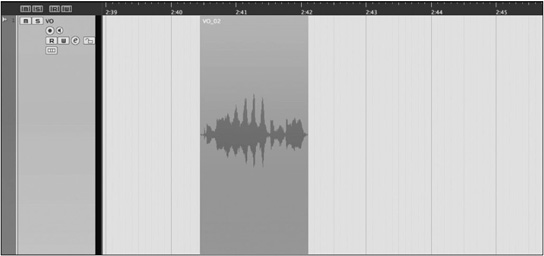
Insert Silence
Insert Silence works in the same fashion as Paste Time except that no material is placed in the range, only blank space. All other material is rippled down the timeline to the right.
Cut Head and Cut Tail
The Cut Head and Cut Tail functions are related to the Crop command. Cut Head only removes material to the left of the range selection, while Cut Tail removes material to the right.
Note Setting up key commands for these or any other specific functions will make them more helpful in day-to-day editing. Many secondary commands do not have key commands assigned to them by default. Your editing style and workflow methods will dictate which functions will best be served with custom key commands.
