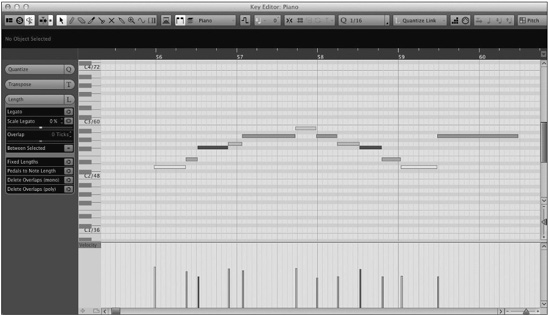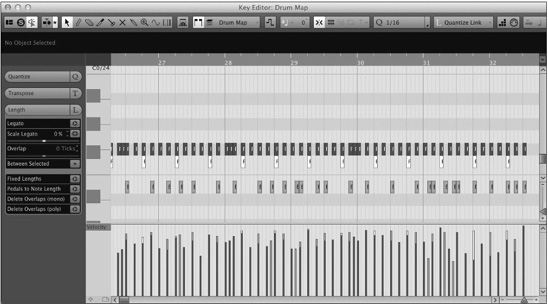Functions
In the course of normal MIDI recording and editing, there are some common tasks that come up that do not have a straightforward solution. For these situations, special editing functions have been developed to speed the production process:
![]() Legato. Where the end of a note must be exactly at the start of the next
Legato. Where the end of a note must be exactly at the start of the next
![]() Velocity. Adjustments to velocity of notes to achieve the desired sound
Velocity. Adjustments to velocity of notes to achieve the desired sound
![]() Overlaps. Overlapping notes causing blurred sounds or monophonic issues
Overlaps. Overlapping notes causing blurred sounds or monophonic issues
![]() Doubles. Double notes left during the overdubbing process
Doubles. Double notes left during the overdubbing process
![]() Sustain. Mapping the sustain pedal controller to note lengths
Sustain. Mapping the sustain pedal controller to note lengths
Nuendo has editing functions that address these and other MIDI editing conundrums. The MIDI editing functions are accessed from the MIDI menu. (See Figure 11.19.)
Figure 11.19 MIDI Functions submenu.

Let’s take a look at a couple of these functions to get an idea of how they work.
Fixed Length
Fixing the length of a set of MIDI notes can be used for a variety of things including drum programming where the length of the note is inconsequential or for creating a very mechanical feel in a performance. In order to set a fixed length for one or more MIDI notes, follow these steps:
1. Select one or more MIDI notes or parts.
2. Set the quantize value to the length that you desire.
3. Choose MIDI>Functions>Fixed Lengths to change all MIDI notes to the same length. Or you can press the Fixed Lengths button in the key editor’s Length tab.
In this example, I programmed a drum part using a normal MIDI keyboard to play the kick, snare, and hi-hat. Holding each key down while playing the part has left some MIDI notes longer than others. In the process of editing this part, it will be easier to move notes around if they are small in length. We can use the fixed length function to do that. (See Figure 11.20.)
Figure 11.20 Drum part with original lengths.

Once the fixed length function has been applied with a 1/16 note value, the same part looks a bit more tidy. (See Figure 11.21.)
Note An alternate method to accomplish the same task is to use the data entry in the info line. Enter the desired value into the Length field, and while holding the Ctrl/Command key, press Enter, and all selected notes will be adjusted to the same length.
This technique works with all values in the info line, whether for audio, MIDI, automation, or any other type of event in Nuendo. Holding the Ctrl/Command key while entering a value in the info line will cause all selected events to have that same value.
Figure 11.21 Drum part with fixed lengths.
Delete Overlaps
Delete overlaps is a function that can be used to precisely align the end of one note with the start of another. Some synthesizers, especially monophonic types, will react differently depending on how notes overlap. In this passage, all of the notes overlap one another. (See Figure 11.22.)
Figure 11.22 Overlapping MIDI notes.

When you apply the delete overlaps function (polyphonic), each note will end right as the next note begins. This can prevent monophonic synths from gliding between notes. This could also be used to tighten up a sampled violin patch so that it sounds like one person playing the line. (See Figure 11.23.)
Figure 11.23 Overlaps deleted.