Marker Tracks
Now that Nuendo supports multiple marker tracks, film post-production can take advantage of this and enter a great deal of data into a project in the form of markers. Separate marker tracks can be created for dialog editing, FX spotting, ADR, music cues, scene, and script notes. The ability to separate these markers on individual tracks keeps things more organized and less cluttered as a production gains complexity over time.
Take the time to create marker tracks for spotting sound effects and dialog edits to help speed up the editorial process. Once a movie has been spotted and this data is in a marker track, it can be imported into other Nuendo projects for editors to work with.
Creating Cue Sheets with Marker Tracks
As an example, let’s create an FX spotting marker track and export it to be used in other Nuendo projects:
1. Add a new marker track.
2. Label it appropriately, such as FX Cue List.
3. Enable Snap mode set to one frame to place markers exactly on frame boundaries.
4. Spot the film, entering markers at each frame where a sound effect is desired.
5. Use Edit mode and scrub through to find the exact frame for a sound effect to begin.
6. Using a key command for Insert and Name Marker, you can quickly create and name markers for each sound FX.
7. Open the Marker window (Ctrl/Command+M) to see a detailed list of all the markers you have created. (See Figure 12.12.)
Figure 12.12 Sound FX spotting marker list.

8. Select the Marker track in the project window.
9. Choose File > Export > Selected Tracks to create a Track Archive of just the marker track. (See Figure 12.13.)
Figure 12.13 Export Selected Tracks.
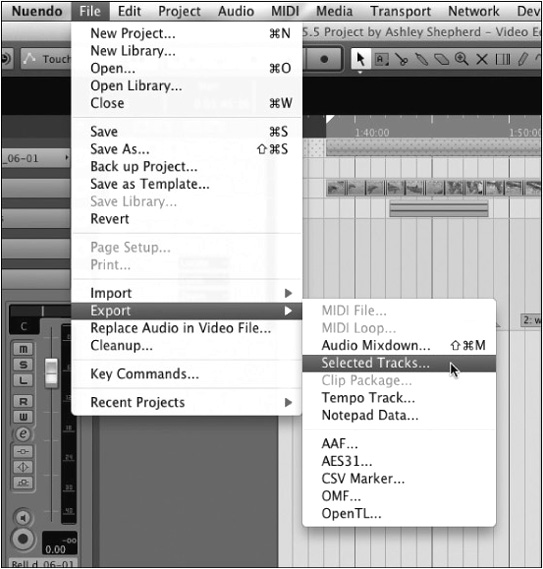
10. Name the XML file appropriately, such as SFX Cue List, and save the file.
11. Open another project or create a new, empty one.
12. Choose File > Import > Track Archive… and select the XML file you created.
13. You will be prompted by the Import Options dialog box to select tracks to import. You can click Select All or click the box to the left of the Marker track name. (See Figure 12.14.)
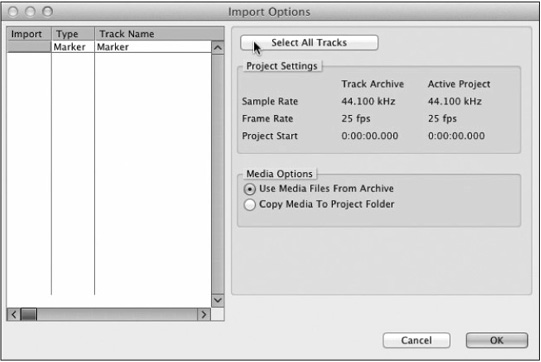
14. The Marker track will then be added to the project, giving you a complete list of needed sound FX in a new or existing project from which you can begin working.
When you are working on feature-length material with multiple sound editors, this ability to share marker tracks makes it easy to work from the same information, without having to reenter the data in each project. Using multiple marker tracks to organize various types of information to be used while editing offers the flexibility modern production schedules need.
