The Office Button (File)
The Office Button is that large, round control in the upper-left corner of some of Office 2007 applications. I say some because the Office Button has not found its way into the 2007 version of the main Outlook window, the Office Picture Manager, InfoPath, OneNote, or Publisher. The Office Button, which has been clicked in Figure 2-21, displays a number of top-level commands that you ordinarily might expect to find in the File menu. Just in case you didn’t notice, the Office Button design is the Office logo, the detail of which might be hard to discern on some computers.
Figure 2-21. The Office Button replaces the File menu in the major Office 2007 applications.
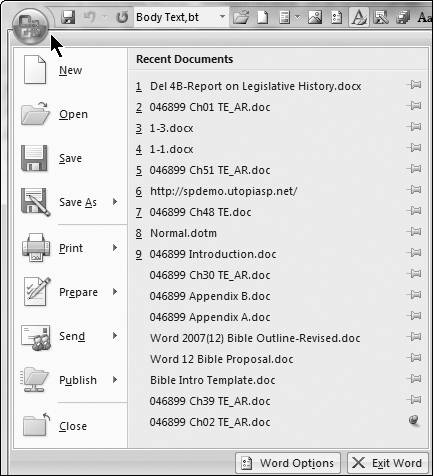
Why the Office button? Why not File? Microsoft was looking for a unifying new theme for Office 2007. It’s as simple as that. Moreover, many of the functions contained therein really have nothing to do with files per se.
In the Office (File) menu some of the commands—Save As, Print, Prepare, Send, and Publish—have right-pointing triangles. These triangles indicate the presence of additional subcommands.
As shown in Figure 2-22, it pays to explore in Office 2007. By clicking each of the expandable commands in Word’s Office menu, the seasoned Word user will quickly discover a number of new features: PDF files, XPS files, the Document Inspector, the compatibility checker, and blogging, to name a few. You’ll also find legacy features hiding there. Similar menus appear in the other Office 2007 applications.
Figure 2-22. Save As, Print, Prepare, Send, and Publish reveal a number of capabilities new in Word 2007.

Note
Depending on what features are being used, your Office (File) menu might include additional items. For example, if the current document is located on a SharePoint server, you’ll also see a Server Tasks button, between Publish and Close.
In addition, because of a dispute between Microsoft and Adobe on the inclusion of PDF publishing in Word 2007, the capability to publish in PDF and XPS format is excluded from the default installation of Office 2007. However, you can download a free patch for Office 2007 by clicking Find Add-Ins for Other File Formats on the Save As submenu shown in Figure 2-22.
