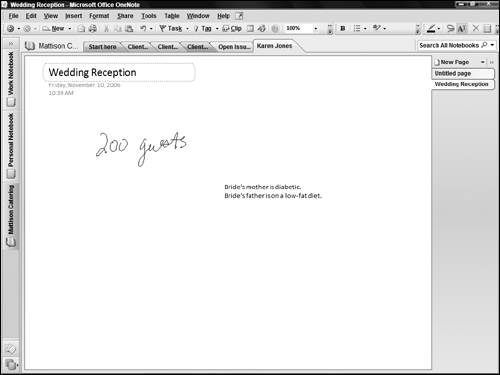Writing on a Page
If you have a Tablet PC or a pen input device attached to your computer, you can choose a pen and then use the stylus to create a handwritten note, also called ink, like this:
1. | With the page on which you want to add the note selected, right-click a toolbar and click Writing Tools. The Writing tools toolbar appears at the upper right. |
2. | Click Pen button’s drop-down list arrow and then click the desired pen. The pen becomes active for the stylus. |
3. | Write on the tablet with the stylus to create the note. The note text appears on the page, as in the example in Figure 38-12. |
4. | Click the Pen button to turn off the pen (stylus) input. The stylus resumes working like a mouse. |
Note
You also can use the ink feature with a regular mouse rather than a pen input device, but because writing with a mouse is rather difficult, you might change your mind after you try it.
If you want to convert the handwritten note to text, move the mouse over the note so that the note container appears. Click (or tap) the top edge of the note container to select all the note contents. Then choose Tools ![]() Convert Handwriting to Text. Figure 38-13 shows a selected note container and the same note converted to text. Converting the note to text in this way makes it easier to edit later, if needed.
Convert Handwriting to Text. Figure 38-13 shows a selected note container and the same note converted to text. Converting the note to text in this way makes it easier to edit later, if needed.
Tip
You also can create drawings on the page using a Tablet PC or pen input device.