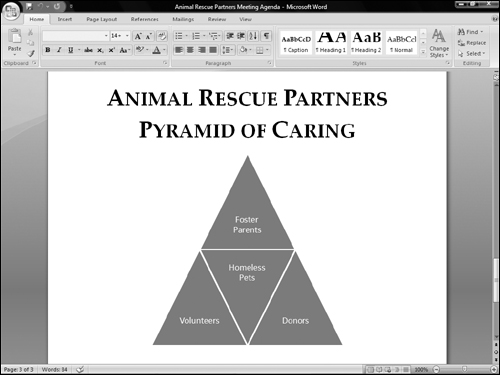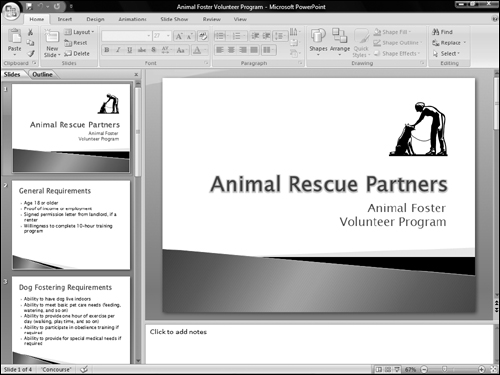Learning About Top Office Applications
Microsoft Office 2007 offers a robust set of applications, each tailor made to provide the best tools for a particular job. For example, if you’re creating a letter, you may need to work with commands for formatting text. If you need to total sales figures, you’ll need an automated way to sum the numbers.
Office provides an application to enable you to handle each of those scenarios and more. Read on to learn which Office applications to use for creating text-based documents, crunching numbers, presenting your ideas, or communicating with others via e-mail.
Note
Microsoft offers eight different versions of the Microsoft Office 2007 software suite. Each version includes a different combination of the individual Office programs. Only Microsoft Office Word 2007 and Microsoft Office Excel 2007 are included in all eight versions. So, depending on the Office version you’re using, you may not have all the applications described in this chapter and the book as a whole available to you.
Word
Word processing—typing, editing, and formatting letters, reports, fax cover sheets, and so on—is perhaps the most common activity performed with computers. Whether you need to create a memo at the office or a letter at home, using a computer and a word processing program can save you time and help you achieve polished results.
Microsoft Office Word has long been the leading word processing program. As one of the anchor applications in the Office suite, Word provides a host of document-creation tools that have been refined to be easy to use yet comprehensive. Using Word to apply just a minor bit of text formatting and a graphic can make even a simple document such as the meeting agenda shown in Figure 1-1 have more impact and Wow! appeal.
Figure 1-1. Microsoft Office Word 2007 enables you to create eye-catching documents.

Word enables you to do even more than simply make your documents look great. Its features can help you create document text more quickly, create sophisticated documents with features such as footnotes, and more. You’ll learn about these powerful Word features, among others, later in this book:
Templates. A template is a starter document that supplies the document design, text formatting, and, often, placeholder text or suggested text. Add your own text and your document is finished!
Styles. If you like a particular combination of formatting settings that you’ve applied to text, you can save the combination as a style that you can easily apply to other text.
Tables. Add a table grid to organize text in a grid of rows and columns to which you can apply terrific formatting.
Graphics. You can add all types of pictures into your documents and even create diagrams like the one in Figure 1-2 using the new SmartArt feature.
Mail Merge. Create your own, customized “form letter” documents, for which each copy is automatically customized for a particular recipient (or list entry). Word’s merge feature even enables you to create matching envelopes and labels.
Document Security and Review. Word enables you to protect a document against unwanted changes, as well as to track changes made by other users. In this way, you can control the document content through a collaboration process.
Excel
Spreadsheet programs—which provide formulas and functions that make it easy to calculate numerical data—provided a critical technology leap in business computing. Business people no longer need to rely on adding machines, scientific calculators, or accountants to perform detailed sales or financial calculations. Even a beginning salesperson could plug some numbers into the spreadsheet grid and type a few formulas to calculate data. Microsoft Office Excel 2007, shown in Figure 1-3, performs the spreadsheet duties in the Microsoft Office suite.
Figure 1-3. Use the Microsoft Office Excel 2007 program to organize and calculate numerical data.

Excel enables you to build a calculation by creating a formula that specifies what values to calculate and what mathematical operators to use to perform the calculation. Excel also offers functions, predesigned formulas that perform more complex calculations, such as calculating accrued interest. Excel not only provides tools to assist you in building and error-checking spreadsheet formulas but also gives you many easy choices for formatting the data to make it more readable and professional. You’ll learn these Excel essentials later in the book, as well as more about these key Excel features:
Worksheets. Within each file, you can divide and organize a large volume of data across multiple worksheets or pages of information in the file.
Ranges. You can assign a name to a section of data on a worksheet so that you can later select that area by name, or use the name in a formula to save time.
Number and Date Value Formatting. You can apply a number format that defines how Excel should display a number, indicating details such as how many decimal points should appear and whether a percentage or dollar sign should be included. You also can apply a date format to determine how a date appears.
Charts. Translate your data into a meaningful image by creating a chart in Excel (Figure 1-4). Excel offers dozens of chart types, layouts, and formats to help you present your results in the clearest way.
Figure 1-4. Excel’s charting features help you make data more compelling and easier to evaluate.

Lists. You may need to manage and sort lists that combine text and numerical values, such as a list of product orders, and Excel can handle that job, too. Excel offers other powerful data features, such as the capability to apply a filter to see list entries with matching information.
PowerPoint
Persuading customers to buy. Convincing your company’s leadership to invest in developing a new product you’ve conceived. Training members of your team to follow a new operating procedure. Making sure that a group of volunteers understands program requirements. To achieve positive outcomes in situations like these, you must deliver your message in a clear, concise, and convincing way.
The Microsoft Office PowerPoint 2007 presentation graphics program (Figure 1-5) enables you to communicate information and ideas via an onscreen slide show or printed pages. Each slide should present a key topic that you want to convey, along with a few supporting points or a graphical reinforcement such as a chart or picture. In this way, PowerPoint helps you to divide information into chunks that audience members can more easily absorb.
Later in the book, you learn not only how to create the basic presentation structure and add information but also to use the following PowerPoint features:
Layouts, Themes, and Masters. These PowerPoint features control the content that appears on a slide and its arrangement, as well as the appearance of all the slides. You can quickly redesign a single slide or the whole presentation.
Tables and Charts. As do Word and Excel, PowerPoint enables you to arrange information in an attractively formatted grid of rows and columns. PowerPoint works with Excel to deliver charted data, so the Excel charting skills you build make developing charts in PowerPoint even easier.
Animations and Transitions. You can set up the text and other items on the slide to make a special entrance, such as fly onto the screen, when you play the slide show. In addition to applying animations to objects, you can apply a transition that animates how the overall slide appears onscreen, such as dissolving or wiping in.
Live Presentations. PowerPoint offers a number of different ways in which you can customize and control how the presentation looks when played as an onscreen slide show. You learn tricks such as hiding slides or jumping between slides onscreen.
Outlook
Technology improvements naturally lead to business environments that move at a faster and faster pace. No one has the luxury to have a face-to-face conversation about every issue anymore, and everyone faces the challenge of tracking more and more contacts and to-dos. The Microsoft Office Outlook 2007 program in the Microsoft Office suite can handle your e-mail messages (Figure 1-6), appointment scheduling, contact information, and your to-do list. This program helps you stay in the loop, organized, and up-to-date with all the action in your work life.
In addition to learning Outlook e-mail, scheduling, contact management, and to-do list basics later in the book, you also explore two additional but timely topics:
Security. Learn which Outlook settings and tools help prevent messages with viruses from infecting your computer. Also learn how Outlook can automatically manage annoying yet pervasive junk mail messages.
RSS Feeds. Outlook now enables you to subscribe to and read RSS feeds—online content posted by its authors for automatic download to your system (Figure 1-7). This capability stores the feed information for later reading or offline reading.