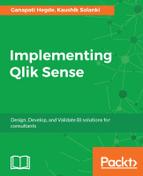Once the story in the data is found and all relevant snapshots of the charts are taken, you are ready to build your own story board.
To do this, you will have to click on the Stories icon found on the App Overview tab, which is shown next:

If you are on the sheet, you can click on the icon shown on top right side:

Once you click on these buttons, you will be taken to a new window which will show you the already created stories. Using the same window, you can create a story by clicking on the Create New Story thumbnail

Once you click on the “Create new Story”, you will be asked to give a name and description to the story:

After entering the name and the description, you can click on the story to open the story designing window.
The new window shows a similar layout to what you may see when you create a presentation. It will show you a blank slide which can be used to place the snapshots taken in the first step and add narratives.
You will see couple of icons on the right-hand side of the screen, which are the designing options available along with the snapshot library.
First click on the camera button which is the first icon. Once you click on that, you will see the snapshot library which will show you the list of snapshots taken so far. It will show you the snapshots in the descending order of the date on which they were saved: