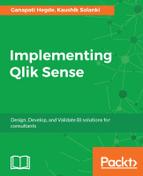You can drag and drop the screenshot from the library on the slide. Once you do that, you will see an image of the chart. On top of chart on the right hand side are 3 icons. The first icon helps you to replace the snapshot, the second to edit the object properties and the third to unlock(once unlocked you can resize the screenshot)
An sample screen shot is as follows.

Let us see what are the options available when you click on the edit icon on the screenshot. Following image shows the same:

Shown here are the options for a bar chart; every chart will have its own editing options.